

To be able to alter a component in the drawing area, it has to be selected first. When a component is selected, its yellow snap points are visible and the component is surrounded by a cyan square (see Figure 1 below). A component is automatically selected when it is placed in the drawing area.
>> Learn more about different colors when selecting components
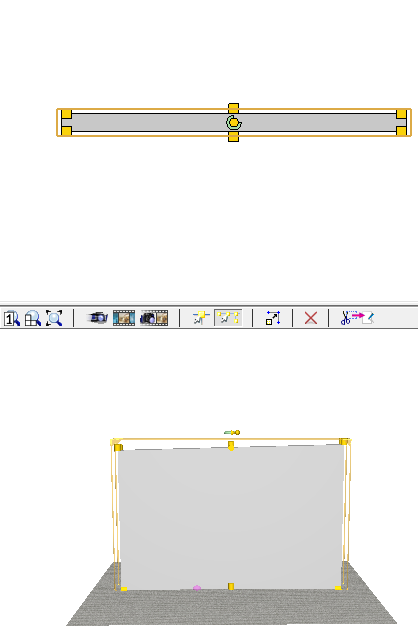
Figure 1: A selected component with visible yellow snap points in the 2D and 3D views.
There are different options how to select components:
Select a component by clicking it.
Select a group of components by holding the Ctrl key while clicking the components.
Use the Select single object tool.
Use the Select all objects in a group tool.
Use the Select rectangle tool.
Use the Lasso tool.
Use the Inverse selecting feature.
Note:
|