

It is sometimes necessary to create several alternative drawings for a customer. In CET Designer you will find the Alternatives feature on the Tools menu.
To create two alternative drawings, follow these steps:
First, create the main drawing.
Next, open the Tools menu and select Alternatives.
A dialog box with the same name opens (see Figure 1). Click the Create button.
The dialog box expands and two names are shown: Alternative 1 and Alternative 2. The latter is automatically selected.
Make the desired changes to the drawing area for Alternative 2.
In the dialog box, you can now switch between your two alternative solutions. All information, however, is saved in the drawing.
Close the dialog box by clicking the button in the top-right corner.
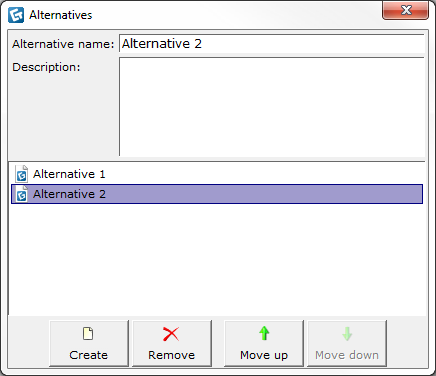
Figure 1
Note: To create more alternatives, click the Create button again. |