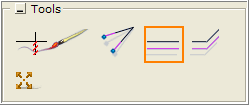|
Example:
You have drawn a thin straight wall, and now you want to double its thickness.
Follow these steps:
-
Select the Double line tool, under Tools on the Wall Drawing component tab.
-
Move the tool to any location in the drawing area. In the input box that appears, enter the desired wall thickness.
-
Move the tool towards the line you want to double. Two pink lines - a dashed and a solid - are shown on either side of the existing one (Figure 2). The solid line represents the doubled line and the dashed line the alternative position. You can switch between positions (inside or outside) by moving the mouse pointer to the appropriate side.
-
Click with the mouse pointer on the side of the existing line where you want the parallel double line to be. You now have a double line (Figure 3).
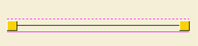
Figure 2
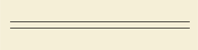
Figure 3
|