

There are several options how to create text in a drawing. If you only need to create a short text in a drawing, the easiest way is to add a label to the drawing. A label is static text with reduced editing possibilities.
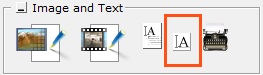
Figure 1
Follow the steps below to insert a label in the drawing area:
Go to the Create print template tab and select the Label tool (see Figure 1).
Click the label in place in the 2D drawing area.
Enter desired angle for the label in the input box that appears.
Select the label in the drawing area. An input box appears (see Figure 2)
Enter the text in the Short text input field.
Enter desired text size in the Font size input filed.
If necessary enter a value in the Elevation input field. This can be necessary if you for example place a label above a component.
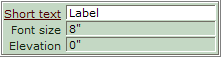
Figure 2