

In the Download Extensions view you find information about which Extensions are available to download.
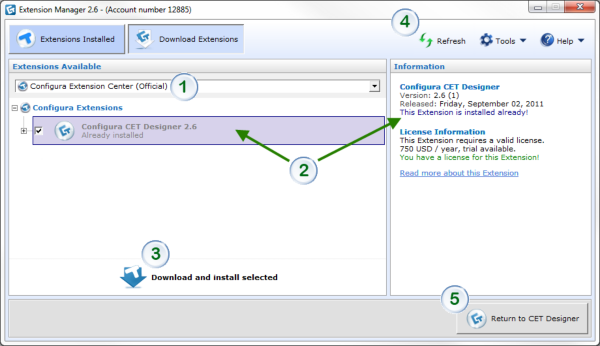
Figure 1. The Download Extensions section of the Extension Manager.
The options in the drop down menu indicate where the Extensions will be downloaded from. The Official option is set to default and at normal circumstances you do not need to change this option.
When you select an Extension in the field to the left, information about the selected Extension is presented to the right.
To download an Extension, select desired Extension and click Download and install selected.
Read about the menu bar here.
Click the button in the lower right corner to close the Extension Manager and start working in CET Designer.
Note
|