

Figure 1 shows the view for Extensions Installed where you find information about which Extensions you have downloaded and installed. In this part of the Extension Manager you also handle available updates for your installed Extensions. Read more below for a more detailed description of the different features.
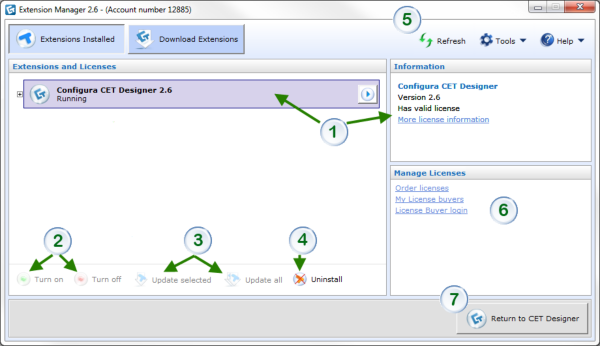
Figure 1: the Extensions Installed section of the Extension Manager.
Select an Extension in the field Extensions and Licenses and information about the Extension is displayed in the field to the right. Click the link More license information for detailed information.
Click the Turn on button if the content of the selected Extension should appear among the component tabs in CET Designer. If you wish to hide it, click the Turn off button.
Read more about this option in the Installing updates section below.
Click the Uninstall button if you wish to uninstall the selected Extension.
Read about the menu bar here.
Manage Licenses includes useful links if you want to administer your licenses.
Click the button in the lower right corner to close the Extension Manager and start working in CET Designer.
Note
|
An update is an update for an Extension that is already installed. An update must first be downloaded and then installed.
If there is an available update, a text is shown in the Extensions and Licenses field next to the Extension that the update concerns.
Select the Extension and click the Update selected button or the Update all button.