

It is possible to save and print reports and drawings in PDF format. When the report is saved as a PDF file you can send it as an e-mail attachments straight from CET Designer.
To create a PDF file in CET Designer, follow these steps:
Select Print Reports from the File menu. The Print Reports dialog box opens.
Go to the Report Settings tab and select the check boxes for the reports, drawings and perspectives that you would like to print.
Select the PDF check box in the bottom-left corner (see figure 1).
Set the desired resolution of the images in the PDF. Select an option in the PDF resolution drop down menu.
Click the Create PDF button. The drawing and/or reports are shown in PDF format.
Save or print the PDF-file.
To create a PDF file and attach it to an e-mail message in one step, select the PDF check box and click the E-mail button.
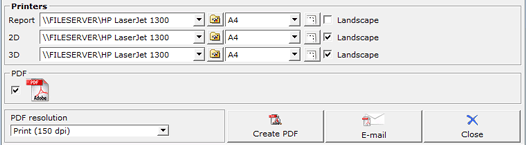
Figure 1
|
Note:
|