

It is possible to make settings for which categories that are to be shown in the Summary field.
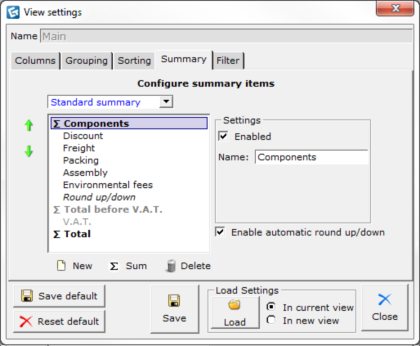
Figure 1 - The Summary tab.
To make settings for the Summary field, follow these steps:
Click the Open the View
settings dialog by clicking the ![]() on the tab
representing the article view you wish to make settings for.
on the tab
representing the article view you wish to make settings for.
Click the Summary tab.
Select the categories you wish to display in the Summary field.
Select a category in the left field and select the check box Enabled to show or hide the item in the Summary.
Tip! Another way of quickly accessing the
Summary tab is to click
the |
After making your selections there are different ways of proceeding. Note that the options described below (see Figure 3) affect all the tabs in the Views settings dialog. I.e. if you are on the Columns tab and click the Reset default button, this will reset the settings on all tabs to default.

Figure 3
Save default: Click this button to save the current view as default. The next time you open the dialog box, these settings are displayed.
Reset default: Click this button to reset the current view to the CET Designer system default settings.
Save: Click the Save button to save the settings to file.
Load settings: Load settings from file, either in the current view or in a new view.
Close: Click the Close button to close the dialog box and return to the Calculation dialog.