

You can choose to freeze selected components in the drawing area. This means you can work with parts of your drawing without risking that the selected components are affected.
To freeze components, follow these steps:
Select the components in either the 2D or 3D drawing area that you wish to freeze. The selected components now form a block.
Right-click on the selected components and select the Freeze option in the menu that appears. The selected components now form a block, surrounded by a purple square.
|
Note:
|
Different components will look different depending on the size of the component/group of components, they will have different shades of grey: light grey for small objects and a darker shade of grey for larger objects.
Very large frozen objects will be turned into a thick grey frame instead of a big rectangle. Smaller frozen objects and groups are shown on top of larger ones in the 2D view. For example, see the figure below.
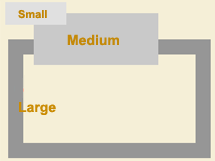
Figure 1 - Frozen components
Right-click on the frozen components on the drawing area and choose the Unfreeze option in the menu that appears to unlock the frozen components.
|
Note: The function Unfreeze can also be reached from the Tools menu. |