

Replace graphics is a feature that lets you replace the appearance of a component with the graphics of a different component.
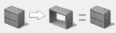
If you have an AutoCAD or SketchUp drawing of a symbol, you can replace the CET Designer symbol with your own. The product information and snapping rules will stay the same. This feature could prove useful if you are provided the special symbol from the manufacturer or you have already drawn it using AutoCAD or SketchUp. You can then perform this operation in a few simple steps.
To replace the graphics of a component, follow these steps:
Click the component that is the reference component once to select it.
Click the Replace graphics button in the menu on the component tab to the left of the drawing area.
Move the mouse pointer to the drawing area. The mouse pointer has a grey X attached to it.
Place the mouse pointer over the component to be modified. The X turns red.
Click once. The dialog box Replace options opens. Here you can adjust the alignment and the size. Click the OK button when you are finished. The appearance of the component is replaced with the graphics of the reference component.
Repeat steps 4-5 for other components that you wish to modify.
Press the Esc key on your keyboard or move the mouse pointer outside the drawing area to turn off the Replace graphics operation.
Note
|