

On the Security tab you can make the following settings:
Auto-backup field: Select this checkbox if you wish CET Designer to save auto-backup files of your drawings. Read more >>
Auto-save field:
Select this checkbox if you wish CET Designer to save your work periodically
while in process. Read
more >>
- Number if auto save files per drawing:
Set how many auto saved drawings CET Designer shoule save per drawing
(5 drawings are default).
- Minutes between auto save:
Decide how often your drawing should be auto saved during your work
process. Choose a time interval between 5 - 90 minutes (9 minutes
are default).
Cleaning field:
- Rebuild
language database: Click this
option if you e.g. have problem with mixed languages on buttons or
in dialog box.
- Removes
old backup files: Removes auto-backup
files and auto-save files.
- Restore CET Designer settings
to default:
Resets all settings in CET Designer to default.
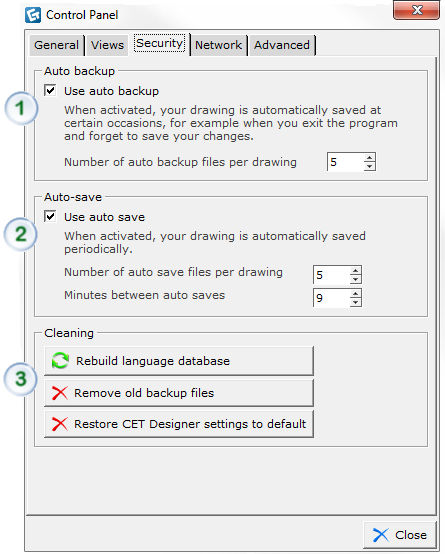
Figure 1: The Security tab in the CET Designer control panel
Note
|