

To locate and open a saved drawing, follow the steps below:
Go to the File menu and select Open. The Open dialog box opens (see Figure 1 below).
Browse to the desired drawing by using one of following options:
- Look in: Find the desired drawing by clicking through the folder structure till you find the right location.
- Desktop: Click the Desktop button if you would like to open a drawing located on the desktop.
- My Documents: Click My Documents if you wish to open a drawing located in My Documents.
- Recent: Click the Recent button if you wish to open a drawing that recently have been opened.
- Autosave: If you wish to open a drawing that has been automatically saved.
- My network places: A shortcut to Window's network places.
Select the file and click Open or double-click the file name.
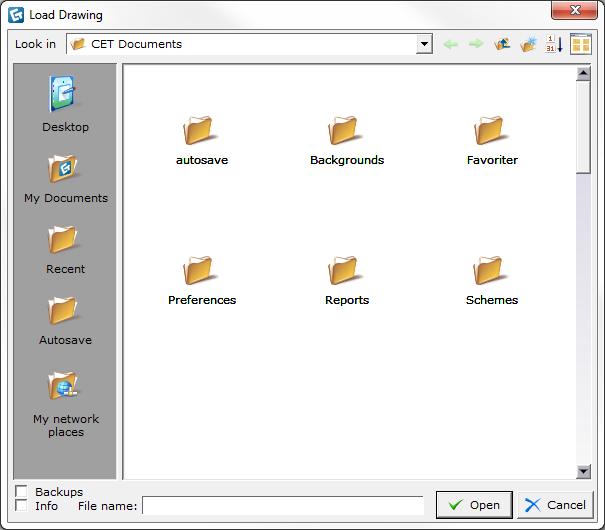
Figure 1
Note:
|
You can choose how to display your drawings in the Load Drawing dialog box. The following options can be selected:
- Sort files by name: The files will be sorted in alphabetical order. This button is only visible when the files are ordered by date (see Figure 2 no. 1).
- Sort files by date : The files will be sorted by date. This button is only visible when the files are ordered by name.
- Choose view: Click the button in the top right corner and choose desired option in the drop down menu (see Figure 2 no. 2).
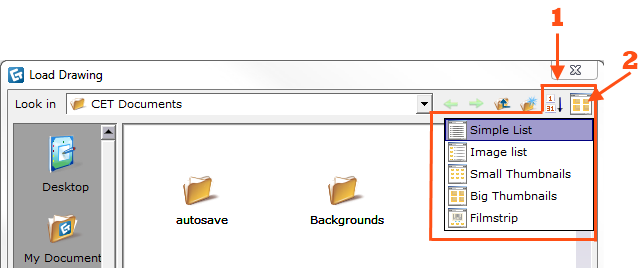
Figure 2
Note:
A. Clicking the Open button on the toolbar. B. Using the shortcut: Ctrl+O. C. You can also open a drawing directly from Windows Explorer. Open Windows Explorer and select the file you want to open. Drag the file to the drawing area.
|