

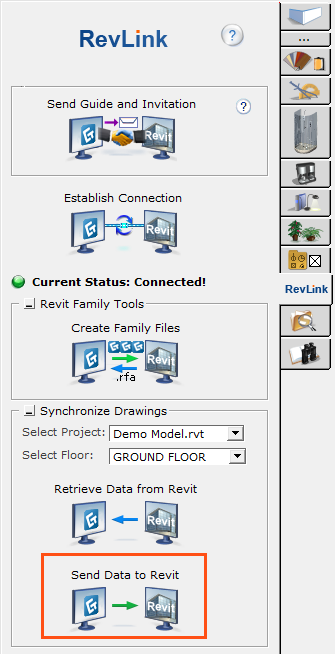
The Send Data to Revit tool will synchronize a project in Revit with a drawing in CET Designer. Before you use this tool please make sure you have the correct RevLink Settings for your needs.
Note: It is recommended that you create a new drawing or a backup of your drawing before you use this tool for the first time. |
The synchronization from Revit to CET Designer does two things:
1. Creating alternatives: If you have chosen to synchronize with all floors in Revit, this tool will create alternatives for you. It will create an alternative for each floor in Revit. It will keep any alternative that has already been created so nothing will be lost in your drawing. Once this has been done, Cad files (dwg file format) will be imported to each alternative. It contains the 2D plan view of the floor.
2. Importing Objects: Compatible objects will be transferred to CET Designer according to the location in Revit.
Not all Objects in Revit will be transferred to CET Designer. Only furnitures that are compatible with CET Designer will be transferred to CET Designer. CET Designer compatible furnitures are:
1. A Family that has been created by CET Designer with the Family Exporter.
2. A Family that has been created by CET Designer with Send Data to Revit.
3. A Family that has been created by a manufacturer with CET Designer capability.
This will only be imported in the 2D view (from Cad (dwg) floor plan):
1. Furniture’s that are not compatible with CET Designer
2. Any architectural families such as walls, doors, floors, roof, windows etc.