

When you start working on a new drawing in CET Designer, make sure that you have a clean surface to work with. You always get a new drawing when you open CET Designer.
If you know that you would like to work with more than one drawing there is a feature that enables you to have several drawings opened at the same time. Open the Control panel and select the check box Enable multiple drawings in the General tab.
To open a new drawing, follow the steps below (if you have not allowed to have several drawings opened at the time):
Go to the File menu and select New.
If you already have a drawing opened, CET Designer will ask you if you would like to save the changes in the current drawing.
Click Yes, No or Cancel.
The recommended next step is to name and save your drawing right away by going to the File menu and selecting Save As. You are now ready to start drawing.
To open a new drawing, follow the steps below (if you have allowed to have several drawings opened at the time):
Go to the File menu and select New.
If you already have a drawing opened, the new drawing will open without closing the current drawing (see Figure 1 below).
The recommended next step is to name and save your drawing right away by going to the File menu and selecting Save As. You are now ready to start drawing.
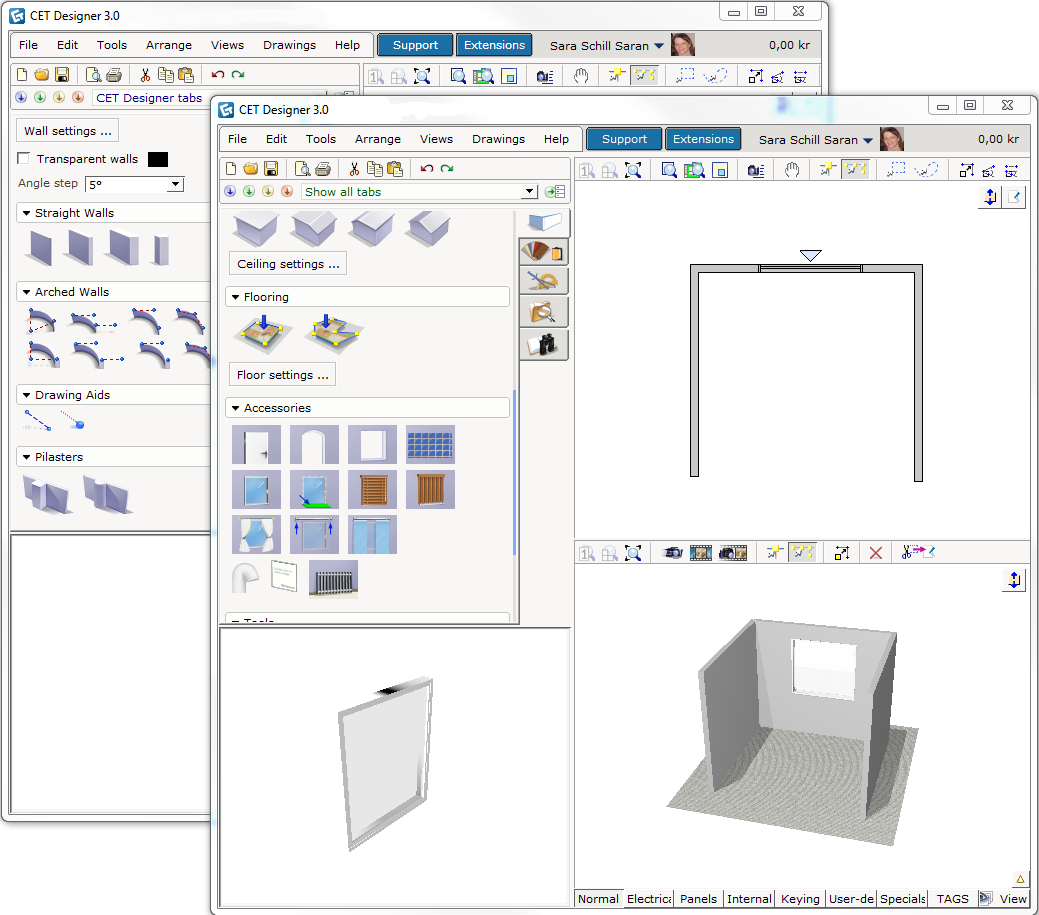
Figure 1