

To open the Family Settings dialog you click the Settings button in the Family Exporter dialog (see Figure 1 below). Each family has its unique settings and the dialog will show settings for the selected Family in the Family tree (you find the family tree in the Family Exporter). Note: Family file does not have the same settings as a Family type.
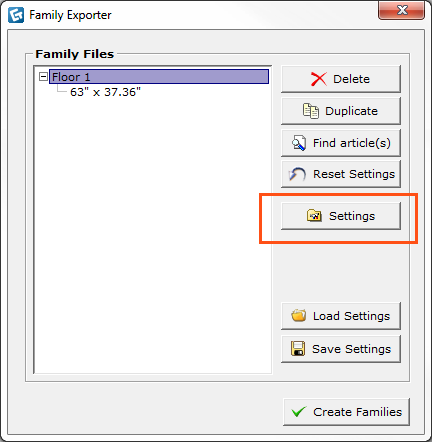
Figure 1
The Family Settings dialog is divided into three tabs; General, Edit Parameters and Custom Parameters.
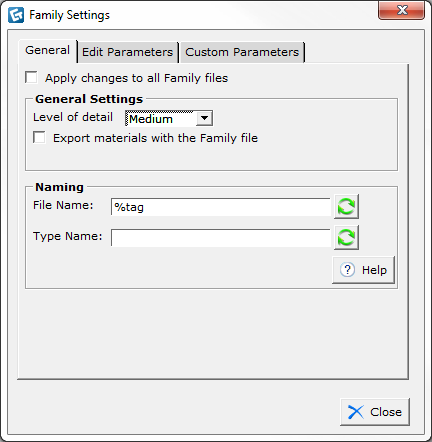
Figure 2
The General tab
Apply changes to all family files: Used to facilitate editing all Family files at the same time.
Level of details: You can choose how detailed your family file should be with the Level of details option. There are four different levels of details:
- Low: Very light model.
- Medium: This is the default level; the models are very light and easy to work with in Revit, but still detailed enough to look good in Revit.
- High: Better details and a little bit harder to work with in Revit, if the family file contains of many objects.
- Super: Very detailed model, can be hard to work with if the family file contains many objects.
Export materials with the Family files: If you would like to add rendering material to the family, you can choose the Export materials with the family file option. Then JPG pictures will be saved in the same directory as the family file for each layer in the family file. You have to manually add these after the family has been exported.
Namning: You can use macros to name your families and types more easily. You can type multiple macros and text in the name fields.
Available macros are:
- %h - height
- %w - width
- %d - depth
- %tag - Tag Name from the Tagging part dialog
- %quality - name of the chosen Level of details
- %snappername - the name of the family's main object.
- %year - today year
- %month - today month
- %day - today day
- %p=(parametername) - the value of any parameter in the family. E.g %p=cost will show the parameter cost.
A Family file contains of one or more parameters. Each Type in a Family file shares the same parameters. When you select a Family file in the family tree (in the Family Exporter dialog), you will be able to modify the label and choose the parameters that should be enabled in the family.
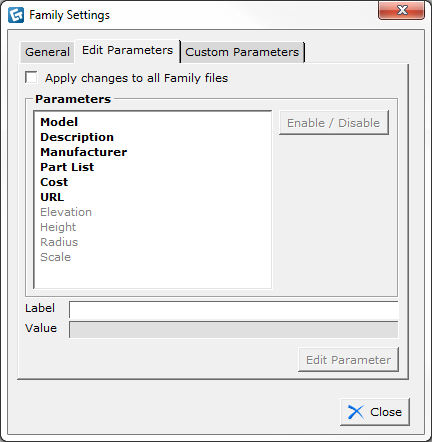
Figure 3 - Family Settings when a family file is selected in the Family Exporter dialog box.
You can add and delete custom parameters to a family. You can only add a custom parameter to Family files. To edit custom parameters, go to the Edit Parameters tab once you have created your Custom Parameter.
Note: you have to select a Family file in the family tree, if you select a family type this option will not be available. |
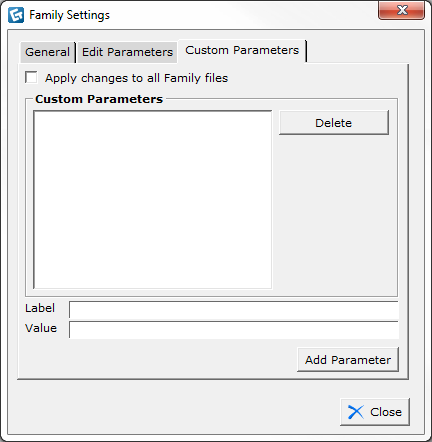
Figure 4 - Custom Parameters