

To draw two-dimensional rectangles in CET Designer, go to the Drawing 3D component tab (see Figure 1). Read more below on how to use the different arc types.
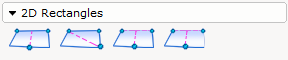
Figure 1
The following rectangles are available in the program:
Rectangle specified by edge and depth (also available as a double rectangle)
Rectangle specified by edge and diagonal (also available as a double rectangle)
Three-sided rectangle specified by edge and depth (also available as a double rectangle)
Two-sided rectangle specified by edge and depth (also available as a double rectangle)
Note: Double arcs function in the same way as single arcs in the drawing area. |
If you want to position a Rectangle specified by edge and depth, follow these steps:
Select the rectangle and click it in position in the drawing area.
Adjust the rectangle's Length and Angle, by moving the mouse pointer in the desired direction without holding the mouse button down.
Click when the rectangle is the length you want.
Adjust the rectangle's Depth, by moving the mouse pointer in the desired direction without holding the mouse button down.
Click when the rectangle is the depth you want.
If you want to position a Rectangle specified by edge and diagonal, follow these steps:
Select the rectangle and click it in position in the drawing area.
Determine the rectangle's direction (Angle), by moving the mouse pointer in the desired direction and clicking.
Now you can stretch or shrink the rectangle diagonally. This means that you can change the length and the depth at the same time.
Click when the rectangle is the size you want.
If you want to position a Three-sided rectangle specified by edge and depth, follow these steps:
Select the rectangle and click it in position in the drawing area.
Adjust the rectangle's Length and Angle, by moving the mouse pointer in the desired direction without holding the mouse button down.
Click when the rectangle is the length you want.
Adjust the rectangle's Depth, by moving the mouse pointer in the desired direction without holding the mouse button down.
Click when the rectangle is the depth you want.
If you want to position a Two-sided rectangle specified by edge and depth, follow these steps:
Select the rectangle and click it in position in the drawing area.
Adjust the rectangle's Length and Angle, by moving the mouse pointer in the desired direction without holding the mouse button down.
Click when the rectangle is the length you want.
Adjust the rectangle's Depth, by moving the mouse pointer in the desired direction without holding the mouse button down.
Click when the rectangle is the depth you want.