

In the Select material dialog box you will find the Color tab (see Figure 1). Here you can mix and create your own colors and then save them as favorites.
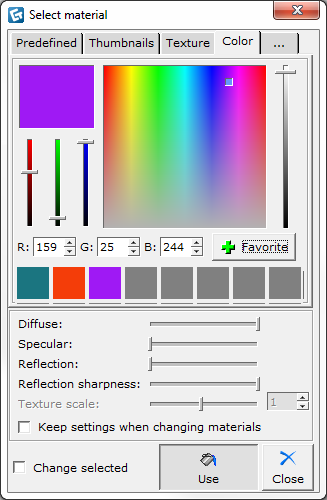
Figure 1
Follow these steps to create and use your own color:
Go to the component tab 3D.
Under Material Change, click the Material button. A dialog box opens.
Click the Color tab.
There are three ways to create a color:
Mix your desired color by dragging the three sliders shown at the top left of the dialog box.
Click the color scale at the top right of the dialog box.
Enter the RGB value in the three text fields for red (R), green (G) and blue (B) if you know the exact values.
You can use a color you have created without saving it. If you'd like to use it again, click Favorite to save it. The color is now shown as an alternative in the lower half of the dialog box.
Next, choose a color and click Use at the bottom of the dialog box.
Move the mouse pointer to the drawing area. A paint can follows.
Move the mouse pointer to the wall with the color you want to change. The edges of the wall are now marked with the color you selected.
Click to apply your color.