

By placing a help point in the drawing area, you can set a point that other components attach to.
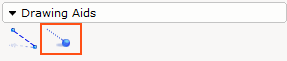
Figure 1
Example: You want to place a help point on a wall, 40" from one end. Follow these steps:
|
Note: Drawing aids are not visible on a printout, but are only meant to assist in drawing. |