

There are two graphics engines available in CET Designer, an advanced graphics engine and a simple graphics engine. The advanced graphics engine offers improved handling of large drawings as well as smooth and easy navigation in both 2D and 3D. This graphics engine requires more computer memory and capacity and by clicking the Graphics Engine Selection button you can check if your computer has enough capacity. If not, you can still use the simple graphics engine.
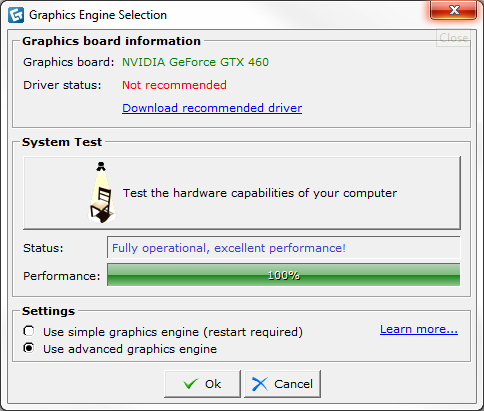
Figure 1: The Graphics Engine Selection dialog.
To check if your computer is suitable for running the advanced graphics engine, follow the steps below:
Click the Graphics Engine Selection button, the Graphics Engine Selection dialog box appears (see Figure 1).
At the top of the dialog box, you will see if you have the recommended drives for your graphics card, if not, just click the link to download new drivers.
Click the big button, Test the hardware capabilities of your computer. The result is shown below the button, as seen in Figure 1 above.
In the Settings field, you decide which graphics engine should be enabled.
Click Ok.
Please read the system recommendations for the graphics engine.
Note
|