

The majority of the components in the program can be stretched and shrunk both lengthwise and widthwise. You stretch or shrink a component by clicking on one of its snap points (either on the short side or the long side) and dragging it in the desired direction.
Example:
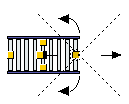 To stretch a Straight conveyor component (from the Conveyor tab under Industry) lengthwise, follow the instructions below:
To stretch a Straight conveyor component (from the Conveyor tab under Industry) lengthwise, follow the instructions below:
In the drawing area, click on the snap point on one of the component's short sides and hold down the mouse button. A cross made out of dashed lines, together with four arrows, appears. The curved arrows indicate the direction in which the component can be rotated and the straight arrows show the direction in which the component can be stretched.
Hold the mouse button down and drag the snap point in one of the directions to either stretch or shrink the component.
An input display containing the length of the component is shown. Drag the component to desired length, and then release the mouse button.
The instructions above apply to components which are already positioned in the drawing area. You can also stretch and shrink certain components as you position them in the drawing area.
Example:
To stretch a Straight conveyor lengthwise as you position it, follow the instructions below:
Select a Straight conveyor from the Conveyor tab.
Click the component in position on the drawing area whilst continuing holding down the mouse button.
Adjust the length of the component by dragging it in the direction you want. The length is shown in the yellow input display when you start dragging it.
Release the mouse button when the component is the length you want.
|
Note:
|