

Configura supports the import of Google SketchUp™ objects. This allows you to pick and choose from a huge library of objects of all sorts. Add these objects to your drawing to get a more realistic impression.
To import new Google SketchUp™ objects, follow the steps below:
Go to the Import and Export tab.
Click the 3D icon and place it in the drawing area. The 3D Import Settings dialog appears.
Click the Browse Google SketchUp™ Warehouse button (see Figure 1 below). A new window opens.
Enter a search term in the input field, e.g. lamp and click Search. All available lamp objects are displayed.
Select the desired object and click the Download Model button (see figure 2). The object is downloaded and the Save as dialog appears.
Name your object and click Save. You will now return to the 3D Import Settings dialog.
Select the desired scale and size. You can also prevent the 3D object from showing on prints by deselecting the checkbox Show during print. When you are satisfied with the settings, click OK or Apply. The object is placed in the drawing area.
Place the object in desired position in the drawing area (see e.g. Figure 3).
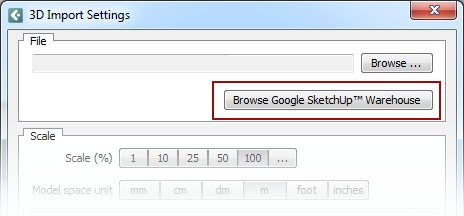
Figure 1
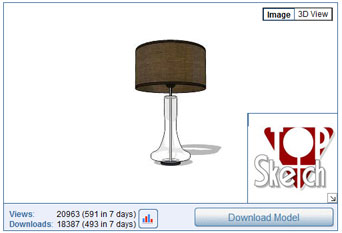 |
 |
| Figure 2 - Download an object | Figure 3 - An imported object in the drawing area |