

The Geometric Shapes section on the Accessories tab's tree-view contains, all in all, five different items, more precisely Box, Cylinder, Sphere, Torus and Cone. All five items can be modified in different ways.
The Geometric Shapes can be changed in many different ways and used for various purposes.
The settings of all these five components can be changed. Righ-click on the component. A pop-up menu appears in which you choose Settings. A dialog appears.
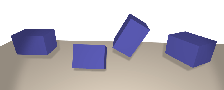 In the Box Settings dialog, you can specify the Length, Width, Height and Vertical position of the box. (The Distance to floor is the distance between the box and the floor.) In the three fields for Rotation, you can enter values (number of degrees) for rotating the box. In the figure the box to the left is not rotated. The values for the X-Axis, Y-Axis and Z-Axis are set to 0. However the Distance to floor has been set to 1000 mm, so the box is suspended above floor level.
In the Box Settings dialog, you can specify the Length, Width, Height and Vertical position of the box. (The Distance to floor is the distance between the box and the floor.) In the three fields for Rotation, you can enter values (number of degrees) for rotating the box. In the figure the box to the left is not rotated. The values for the X-Axis, Y-Axis and Z-Axis are set to 0. However the Distance to floor has been set to 1000 mm, so the box is suspended above floor level.
For the box, second from left, the value for the X-Axis is 60 degrees, for the Y-Axis and Z-Axis 0 degrees. The Distance to floor is still 1,000 mm.
For the box, second from right, the value for the X-Axis is 0 degrees, for the Y-Axis 60 degrees and for the Z-Axis 0 degrees. The Distance to floor is still 1000 mm.
For the box to the right, the value for the X-Axis is 0 degrees, for the Y-Axis 0 degrees and for the Z-Axis 60 degrees. The Distance to floor is still 1,000 mm.
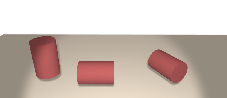 Cylinder
CylinderIn the Cylinder Settings dialog, you can specify the Length, Radius and Vertical position of the cylinder. (The Distance to floor is the distance between the cylinder and the floor.) In the two fields for Rotation, you can enter values (number of degrees) for rotating the cylinder. In the figure the cylinder to the left is not rotated. The values for the Y-Axis and Z-Axis are set to 0. However the Distance to floor has been set to 500 mm, so the cylinder is suspended above floor level.
For the cylinder in the middle the value for the Y-Axis is 90 degrees and for the Z-Axis 0 degrees. The Distance to floor is still 500 mm.
For the cylinder to the right the value for the Y-Axis is 90 degrees and for the Z-Axis 60 degrees. The Distance to floor is still 500 mm.
In the Sphere Settings dialog, you can specify the Radius and Distance to floor of the sphere. (The Distance to floor is the distance between the sphere and the floor.)
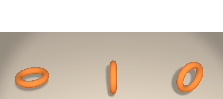 Torus
TorusIn the Torus Settings dialog, you can specify the Radius in (inner dimension) and the Radius out (outer dimension), together with the Vertical position of the torus. (The vertical position is the distance between the torus and the floor.) In the two fields for Rotation, you can enter values (number of degrees) for rotating the torus. In the figure the torus to the left is not rotated. The values for the Y-Axis and Z-Axis are set to 0. However the Distance to floor has been set to 500 mm, so the torus is suspended above floor level.
For the torus in the middle, the value for the Y-Axis is 90 degrees and for the Z-Axis 0 degrees. The Distance to floor is still 500 mm.
For the torus to the right the value for the Y-Axis is 90 degrees and for the Z-Axis 60 degrees. The Distance to floor is still 500 mm.
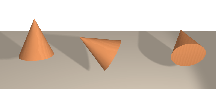 Cone
ConeIn the Cone Settings dialog, you can specify the Height and Radius, together with the Vertical position of the cone. (The Distance to floor is the distance between the cone and the floor.) In the two fields for Rotation, you can enter values (number of degrees) for rotating the cone. In the figure the cone to the left is not rotated. The values for the Y-Axis and Z-Axis are set to 0. However, the Distance to floor has been set to 500 mm, so the cone is suspended above floor level.
For the cone in the middle the value for the Y-Axis is 60 degrees and for the Z-Axis 0 degrees. The Distance to floor is still 500 mm.
For the cone to the right the value for the Y-Axis is 60 degrees and for the Z-Axis 90 degrees. The Distance to floor is still 500 mm.