

You can import product series that other InstantPlanner users have created. Selecting Import Product Series will open a dialog box where you can locate a product series that you have previously saved, e.g. on your hard drive or on the network.
Proceed as follows:
Select the desired file and click on the Open button.
The file is now imported and appears in the Product Series choice at the top of the Selective Pallet Racks tab, as well as in the list of available Product Series in the Administrative Tool.
Note:
|
Once you have created a new product series using the Administrative Tool, you can export it and send it to your colleagues. After importing the product series they can use it in their own drawings.
Note:
|
When you select Export Product Series, the Export Product Series dialog opens.
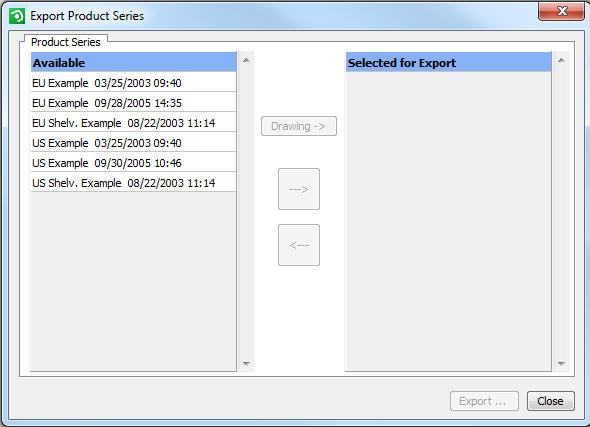
On the left-hand side all your available product series are listed. To select one or several product series for export, click on one at a time and then click on the button with a right-facing arrow. Alternatively, you can simply double-click the product series.
If you have components on the drawing surface, the button named Drawing will be activated. By clicking this button, all product series currently on the drawing surface will be selected for export.
Once you have one or more product series present in the Selected for Export list, the Export button becomes activated. By selecting a product series in the list and clicking this button you will open a dialog where you can save the selected product series. Save it to a location of your choice, on your hard drive or on the network, where you can easily find it later on. Once you have saved the file, open your email client, locate the file and send it as an attachment to people you want to share your product series with.
Note:
|
You can create product series for Selective Pallet Racks and Shelving Storage in the MS Excel format (.xls), using two specific templates that are integrated in InstantPlanner. The product series that you have created can then be imported and used in the program.
In order to create a product series using the included template, proceed as follows:
In the Company menu, select the option Import Product Series from MS Excel. A dialog box with the same name opens.
In the MS Excel Templates field, select the desired product group (Selective Pallet Racks or Shelving Storage). Having clicked on the desired button, a MS Excel workbook opens automatically.
Read the instructions (1-3) in the template and start entering the desired information. You can easily copy information from other MS Excel documents and paste it in the different cells and columns.
When you have finished, save the file.
In order to import the product series previously saved, proceed as follows:
Back in the dialog Import Product Series from MS Excel, locate the product series that you have previously saved (e.g. on your hard drive or on the network) by clicking on the Browse button.
Select the desired file and click on the Open button.
Finally click on the Import button. The file is now imported and appears in the Product Series choice at the top of the Selective Pallet Racks tab or the Shelving Storage tab, as well as in the list of available Product Series in the Administrative Tool.