

Under the heading Import Drawings and Images, the feature Import drawing/image as background is found (Figure 1). Here it will be used for importing a scanned drawing.
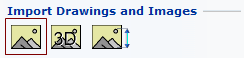
Figure 1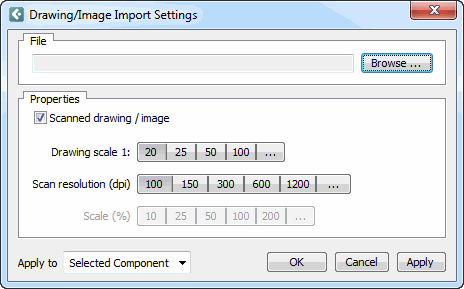
If a scanned drawing of a site that you are to create a layout for already exists in an electronic format (jpg, bmp, targa or tiff), you can use the existing drawing as a basis for your work.
It is easy to import a scanned drawing provided that values for drawing scale and scan resolution are given.
Proceed as follows:
Select the feature Import drawing/image as background and position it on the drawing area. The dialog Drawing/Image Import Settings is displayed.
Click on the Browse button to select the desired file.
When you have found the right file, check the Scanned drawing/image box and enter the scale and resolution at which you want to import the drawing in the boxes Drawing scale and Scan resolution. You must do this in order to get the dimensions of the drawing right.
Click on OK or Apply.
Note:
|