

The Catalogue Browser is a cloud-based solution for online catalogues. Catalogues are a great way to get access to basic objects, often standalone products such as single tables, chairs or accessories, that are not intended to be part of more complex configurations.
A number of catalogues come with Configura and are available for all users, while others are manufacturer specific and therefore only available to users of that customization. Whenever new models are added to a catalogue, your catalogues will automatically update to include the new models.
The very first time the Catalogue Browser is opened all models are downloaded to Configura, which will take some time. Once this is done, you are able to work just as fast with catalogue objects as other components in the program. The Catalogue Browser can be used in offline mode, but we strongly recommend you to first download all catalogue data while your computer has internet access to avoid issues.
To access the Catalogue Browser, click the Catalogue Browser button in the Catalogues component tab:
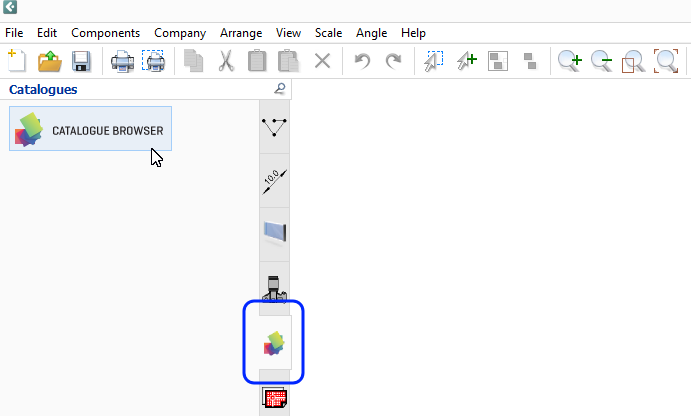
The Catalogue Browser is built up by groups and sub-groups of models, as shown below. The number in brackets indicates the version number of that particular catalogue:
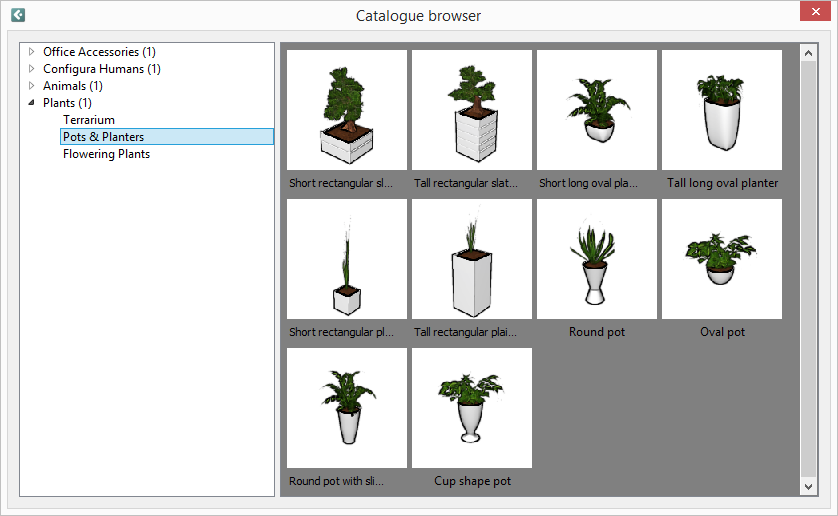
To insert a catalogue object into a drawing, simply left-click to select the desired model. Then move the mouse to the drawing area and click the object in position. After insertion, or when selected, the model displays a quick properties box where it can be added:
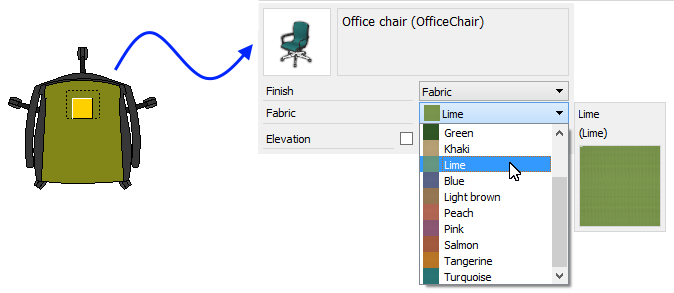
It is now possible to use a gamepad to navigate in Configura Walkthrough. Strange as it may sound, navigating in the Walkthrough with a gamepad is normally a lot easier and more intuitive than using the keyboard controls, even if you are not used to play video or computer games.
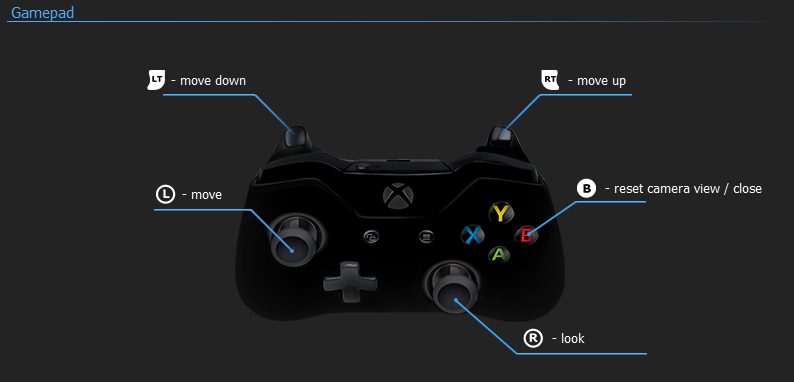
Please note that thus far, we have only tested the compatibility with two models: Xbox One and Xbox 360.
Thanks to updates to the .dwg code, converting a .dwg drawing to a line drawing is now faster. Also, the memory usage has been significantly decreased.
We have made a number of enhancements that contribute to improved memory management in 3D operations, such as the generation of Walkthrough scenes.
When possible, Configura now runs the Walkthrough, Render Server and Render Queue as 64-bit processes. This is a first step towards launching a 64-bit version of Configura.
You can use the Windows Task Manager to check which platform each program runs on:
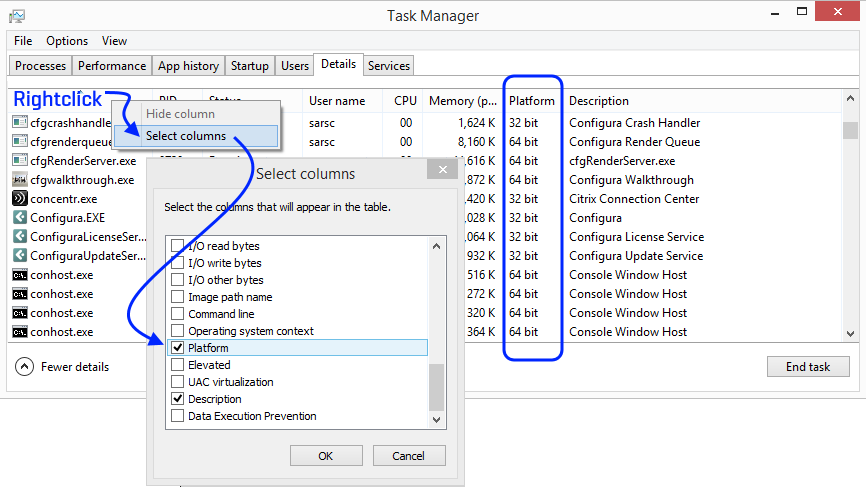
We’ve added a button to all print frames for easy toggling between portrait and landscape orientation. You will also find two new buttons for the same purpose in the Print Frame Settings dialog.
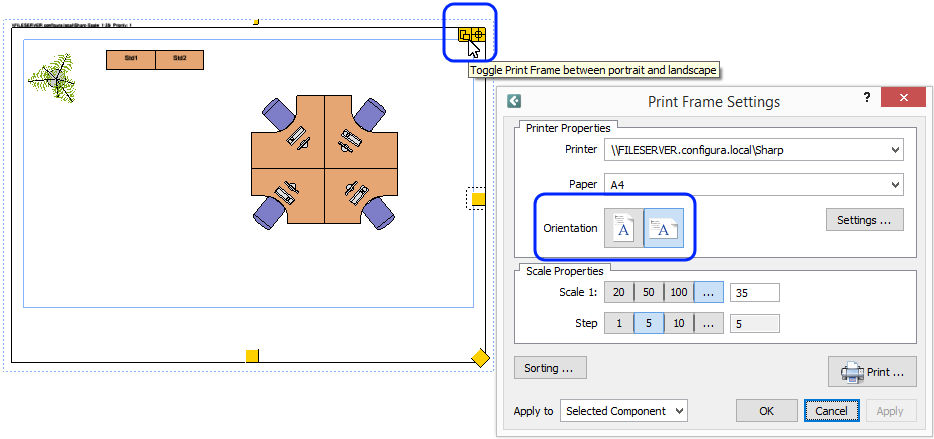
As soon as you place a print frame in the drawing area, Configura will automatically set its priority. The first frame has priority ‘1’, the second priority ‘2’ and so on. This is displayed in the top left corner of each print frame:

Now you can control the sorting order and visibility of print frames in your printouts. When at least one print frame is selected, you can click the Sorting button in the Print Frame Settings dialog which will open the Print Frame Sorting dialog.
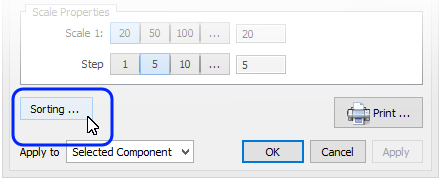
Here, all the print frames in the drawing and their priority are listed. You can click on a row and name a print frame. You can use the Up and Down arrows to change the sort order. There is also a button that zooms in on the selected print frame in the drawing area.
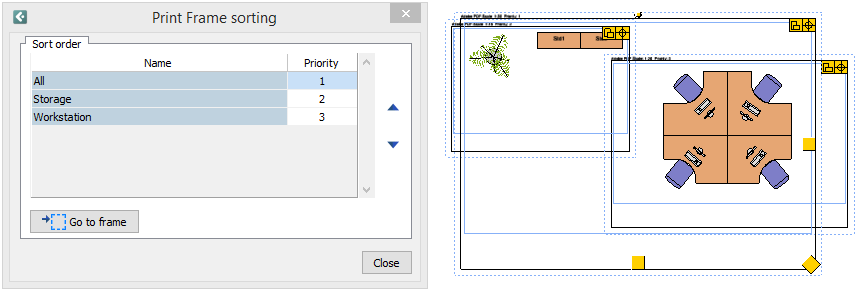
*This functionality has to be implemented in each customization to become available to users of that customization.
Since we know how important it is to be able to quickly generate a good looking image we have worked hard to decrease the time it takes to do a quick render. Now, using the Auto 3D (Preview) option in the toolbar is not only faster – it also displays lights, shadows and advanced materials such as glass or textures in a much nicer and more realistic way.
You can do a quick render from the automatic camera position set in the Control Panel, which is what happens when you use the Auto 3D (Preview) button in the toolbar. But you can also place a camera in the drawing area and do a quick render from the position of your choice by rightclicking on the camera and selecting the Develop (Preview) option.
Either way, a preview window showing your scene opens. The size of the preview window determines the size of your rendering, i.e. if you stretch to enlarge the preview window, the next image you render will become larger. Also in the preview window, you will find a floating toolbar in the bottom right corner. This toolbar contains two tools; Save image and Copy image to Clipboard (for pasting into the drawing area or other programs). You can also just use drag n’ drop to place the image in the drawing area.
Enough said, let’s take a look at the new quick render compared to how it previously looked:
|
|
Old quick render |
New quick render |
*Only available when the 3D Render engine is set to Standard in the Control Panel.
We have added a new option to the User Interface tab in the Control Panel, as shown here:
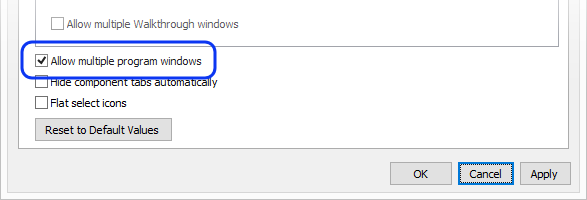
Leaving this box checked, which is the default setting, means that a new Configura window will open each time you open a drawing from Windows. This is the way it has always been working. But, you now have the option to uncheck this option, which will then trigger Configura to try to reuse the same window each time you open a drawing from Windows.
We have done some general 3D material enhancements.
Configura now supports using Outlook 2016 for sending a drawing straight from the program (option in the File menu), or for sending us a system information mail (button in the About dialog, accessed from the Help menu).
An image can be rotated during or after import. To rotate an image in the drawing area, make sure the image component is selected, then click the yellow snap point and rotate to the desired angle. New is that the rotation is now also reflected in other places in the program, for example in the preview box in the Open dialog, the Print preview, or printouts generated from Configura.
*Only available with the advanced graphics engine.
|
|
|
|
|
|
We have made several different improvements in order to reduce the memory usage in the OpenGL window as well as during 3D import.