

In the Render & Camera Settings, there are a few options that apply directly to the Real Time View:
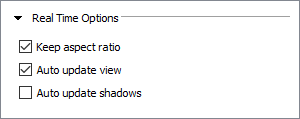
Keep aspect ratio: selected by default, which means that the relationship between the image width and height remains when resizing the dialog. Deselecting the checkbox will make Configura disregard of this relationship and allow the image to fill the entire Real Time View:
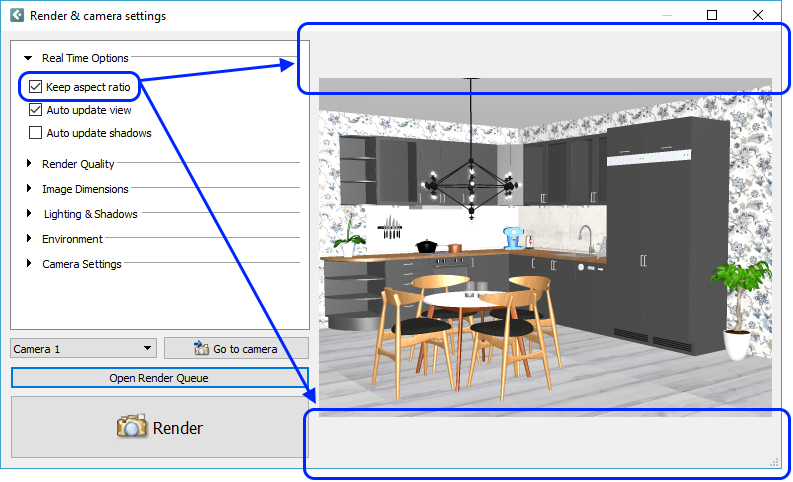 |
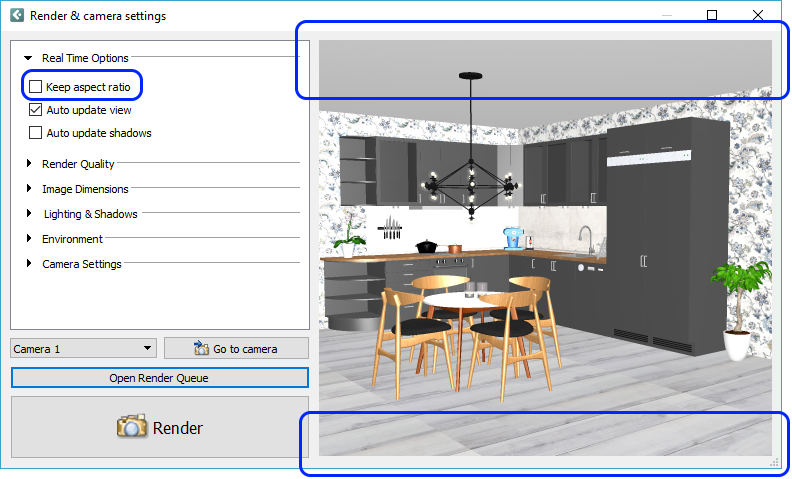 |
Auto update view: deselected
by default. When selected, the Real Time View is continuously updated
to reflect changes done in the drawing. Such changes include inserting,
removing, or moving objects as well as changing material/color/texture.
Having this option enabled while making several changes to multiple
objects in the drawing could be somewhat slower than refreshing the
scene manually. Making a single change to only one object in a large
drawing could, however, actually be faster than refreshing the scene
manually.
If you have made changes but can't see them in the Real Time View,
click the Refresh scene button
in the Real Time View toolbar:
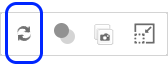
Auto update shadows:
deselected by default, because it is a very resource demanding operation.
When selected, the changes you make in the Lighting & Shadows
section and the effect they have on the shadows, are instantly visible
in the Real Time View. When deselected, you can still get a sense
of how the shadows will fall by clicking the Show shadows button in
the Real Time View toolbar:
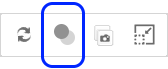
Follow these links to read more about the options available: Render Quality, Image Dimensions, Lighting & Shadows, Environment, and Camera Settings.