

Whenever a render task is sent to the render server, the Render Queue window opens. At the bottom left, is a preview of the current render job. The center part of the window is a viewing area where the image that you have selected in the list to the left is shown. To the right are controls for post-processing.
If you have closed the Render Queue window, you can always open it again from the Render & Camera Settings dialog.
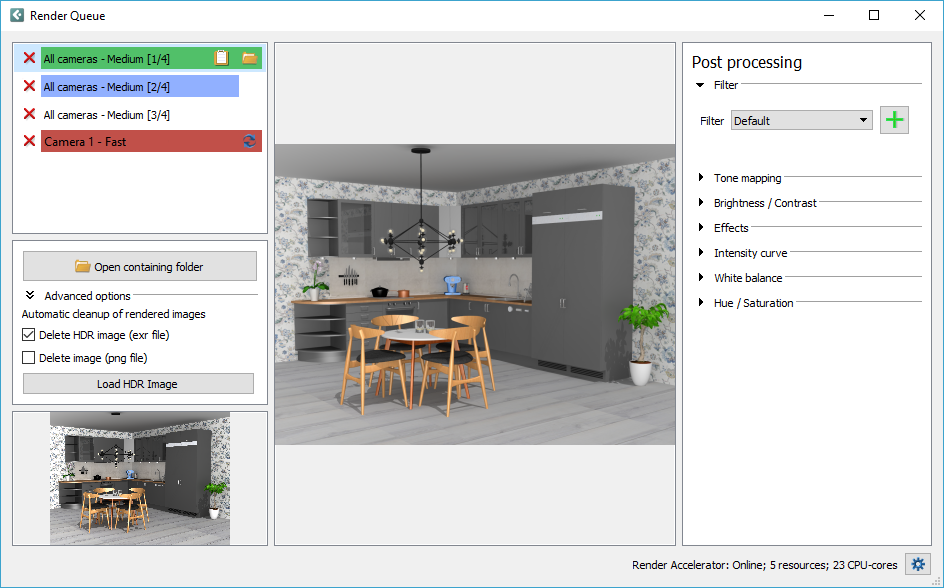
Blue row indicates a rendering in progress.
Green row indicates that the rendering was successful and that the image is finished.
Red row indicates that something went wrong during rendering.
You can hover with the mouse over a rendering in progress in the list (blue row) to see which computer is accelerating the rendering.
To the right on each green row are two options:
 |
Copy to clipboard: |
Copies the rendering to the clipboard. |
 |
Open containing folder: |
Opens the folder that contains the selected rendering. |
You can use the red removal X to remove a render job from the render queue.
All renderings are saved in two image formats in the Render Queue folder - .png (normal image) and .exr (HDR image). The reason for saving .exr images as an addition to the normal images is to enable post processing in Configura or other photo editing software. If you have added any post processing effects, however, this is reflected in the .png file. To apply post processing to a rendering that is no longer available in the list in the Render Queue, use the Load HDR image button found to the left in the Render Queue dialog.
Also found in the Advanced Options are tools for enabling automatic cleanup of rendered images from the render queue and the render queue folder.
You can choose to delete either the .exr file, the .png file,
or both. The cleanup will take place when you delete a render job,
or when you close the Render Queue window.
Note that the Delete HDR image (exr
file) is selected by default.
If you have loaded an HDR image manually with this button, it
will not be removed from the render queue folder during cleanup; only
from the actual render queue window.
Note that images that have been removed from the render queue folder
cannot be restored.
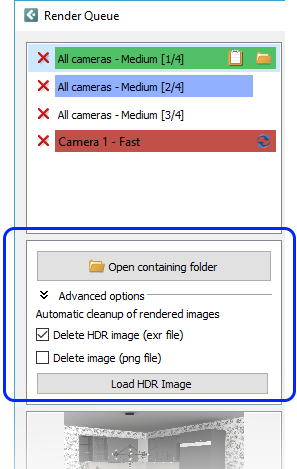
|