

Under the heading Circles you will find two items - the Circle through radius and a double version of the circle. Below, the behavior of the single circle is described.
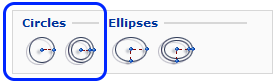
Circles are used to create round shapes. Provided that you have pre-set a height for the circles in the Defaults dialog, they will appear in 3D.
You place circles in the same way as other line drawing components. You can also stretch the circle to change the radius. It is also possible to change its color in the plan view as well as in 3D.
There are two ways of using the circle - follow one of the sets of instructions below:
A. Using the input display
Select the Circle through radius component and click it in position on the drawing area. An input display is shown.
Enter the Radius.
Confirm your entry by pressing Enter.
B. Using the mouse
Select the component and click it in position in the drawing area. Release the mouse button.
Move the cursor from the center until the circle has the desired radius.
Click a final time.
Note:
|