

On the Predefined tab you can choose from a number of colors and materials which are already defined in the program.
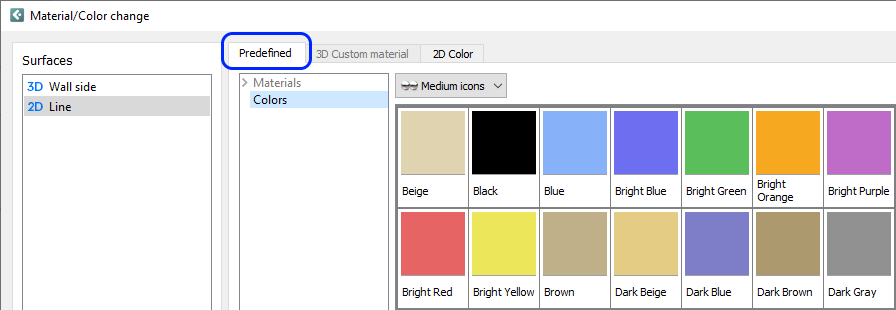
Figure 1: The Predefined tab in the Material/Color Change dialog.
Note:
|
You want to change the color of a pallet. To do so, follow these steps:
Select a pallet from the Accessories tab, move it onto the drawing area and click it into position.
Put the cursor on the pallet and right-click.
From the right-click menu, choose Material/Color. The Material/Color Change dialog opens.
In the center of the dialog, select the Predefined tab.
Pick a color that you want to use. There are a set of material categories to help browse through the materials and colors available.
Make your settings In the Apply to field.
To confirm, click OK (closes the dialog) or Apply (keeps the dialog open).