

Among the Render & camera settings are a few options that apply directly to the Realtime view:
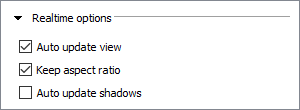
Auto
update view: deselected by default. When selected, the Realtime
view is continuously updated to reflect changes done in the drawing.
Such changes include inserting, removing, or moving objects as well
as changing material/color/texture. Having this option enabled while
making several changes to multiple objects in the drawing could be
somewhat slower than refreshing the scene manually. Making a single
change to only one object in a large drawing could, however, actually
be faster than refreshing the scene manually.
If you have made changes but can't see them in the Realtime view, click
the Refresh scene button in
the Realtime view toolbar:
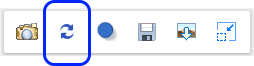
Keep aspect ratio: selected by default, which means that the relationship between the image width and height, as stated for the selected Image Dimension, remains when resizing the dialog. Deselecting the checkbox will make Configura disregard of this relationship and allow the image to fill the entire Realtime view:
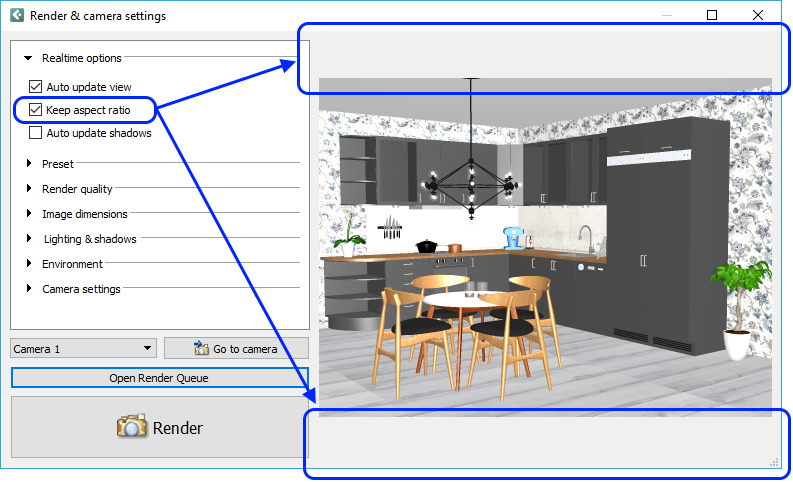 |
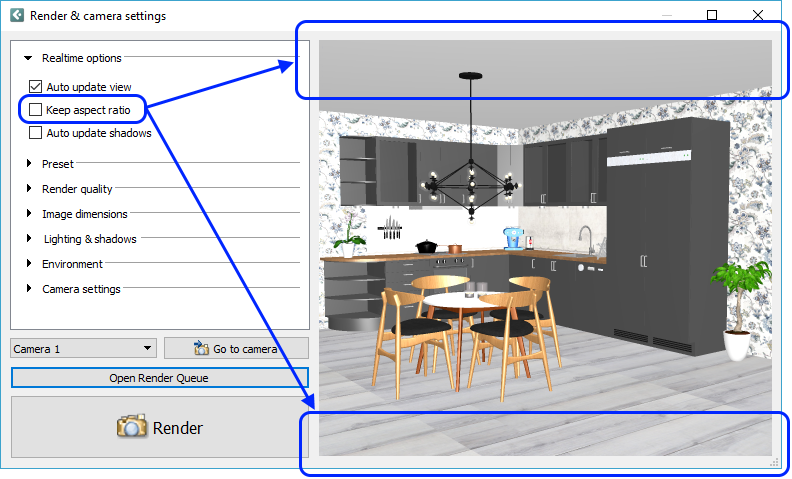 |
Auto update shadows:
deselected by default, because it is a very resource demanding operation.
When selected, the changes you make in the Lighting & shadows
section and the effect they have on the shadows, are instantly visible
in the Realtime view. When deselected, you can still get a sense of
how the shadows will fall by clicking the Show shadows button in the
Realtime view toolbar:
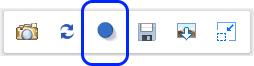
Follow these links to read more about the options available: Preset, Render quality, Image dimensions, Lighting & shadows, Environment, and Camera settings.