

In the top left corner of the Material/Color Change dialog is the Surfaces list.
Here, you click to choose which part of the component the material or color change should apply to. For example, on one of Configura Standard's office desks, you can change the table top, leg, and panel:
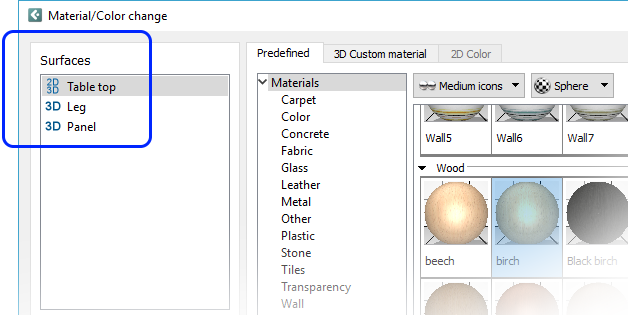
Figure 1: The Surfaces list in the Material/Color change dialog.
Each surface has an icon that tells you whether it is visible in 2D, 3D, or both:
![]()
Selecting a surface in the list will highlight the material/color currently in use in the overview:
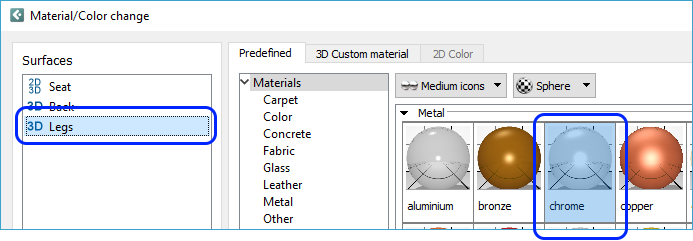
Note:
|