

Images that are to be printed or used in a presentation are normally created manually in Configura, using the Camera component found under the 3D heading at the bottom of the Tools tab.
![]()
To place the camera in the drawing area, follow these steps:
Select the Camera component from the Tools tab, by clicking on it and dragging it to the drawing area.
Click the camera in position in the drawing area.
You can set up multiple cameras in your drawing. Each camera is numbered to make it easier to identify:
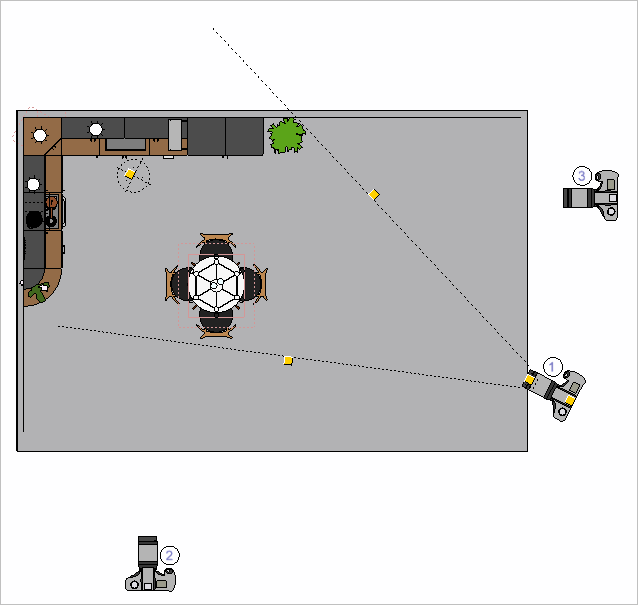
Note:
|