

Having selected a texture to use on a surface, you can go in and change the Texture Parameters in terms of Scale, Aspect ratio, and Material type:
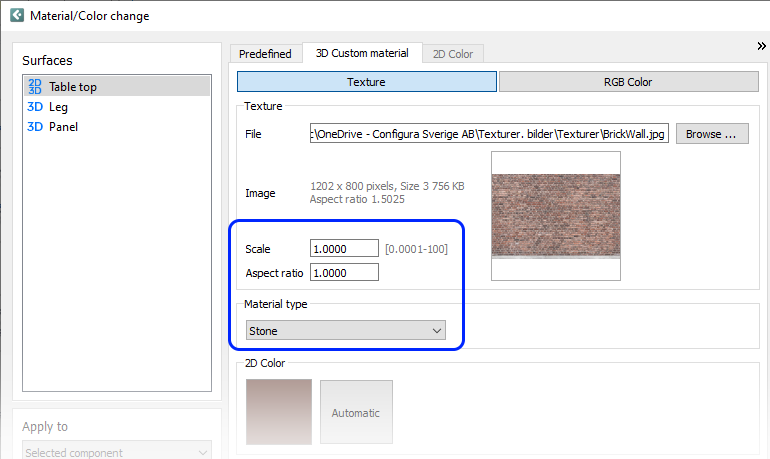
By default, textures are applied in 1x1 meter tiles on a surface, but this can be edited in the Texture Parameters. Here are some examples of how to calculate the texture's scale and aspect ratio:
 |
By default, textures are applied in 1x1 meter tiles. The starting scale is 1:1, which appears in the text field as 1.00. If you want the texture to double in size, enter 2. If you want it to halve in size, enter 0.5. In the example to the left, our wall is 4 meters long and 2.7 meters high and we keep the default scale of 1. We then get 4 repetitions of the texture along the wall. |
|
|
 |
Setting the scale to 2.7 would give us 1 repetition along the height of the wall. |
|
|
 |
To make the texture fit the entire wall, we'll need to do a bit of counting. Our wall aspect ratio is 4 / 2.7 = 1.48. Hence, setting the scale to 2.7 and the aspect ratio to 1.48 will make the texture fit the whole wall. |
Note:
|
By selecting a Material type from the dropdown menu, you can control what type of material the texture should be based upon. This could be useful for making a texture look as realistic as possible in terms of texture, reflection and other parameters. So if you want a texture to look like plastic, make sure to select the Plastic option etc.:
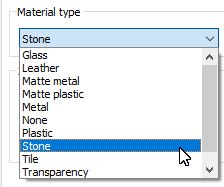
Remember to confirm any changes with Apply or OK in the Material/Color change dialog to apply the texture.