

The easiest way to import a PDF file into Configura is by dragging and dropping the file onto the drawing area. This will bring up the PDF import dialog, where the contents of the file are separated into two categories: Pages and Images. This article describes how these items are imported.
To import an entire page from a PDF file, follow these steps:
Drag and drop the PDF file onto the drawing area. The PDF import dialog opens.
On the top left, select Pages.
You can adjust the page resolution by selecting one of the predefined settings in the Quality (dpi) drop-down menu or by entering a custom value in the text field. The selected resolution is remembered the next time you import a page.
Select a page preview and then proceed in one of the following two ways:
drag and drop the page onto the drawing area. This imports the page and leaves the PDF import dialog open.
click the Insert button on the top right. This places the page on the cursor. After clicking it in place in the drawing area, the PDF import dialog closes.
To import an image, follow these steps:
Drag and drop the PDF file onto the drawing area. The PDF import dialog opens.
On the top left, select Images. Configura imports these images with their existing resolution, which is why it is not possible to change it.
Select an image preview and then proceed in one of the following two ways:
drag and drop the image onto the drawing area. This imports the image and leaves the PDF import dialog open.
click the Insert button on the top right. This places the image on the cursor. After clicking it in place in the drawing area, the PDF import dialog closes.
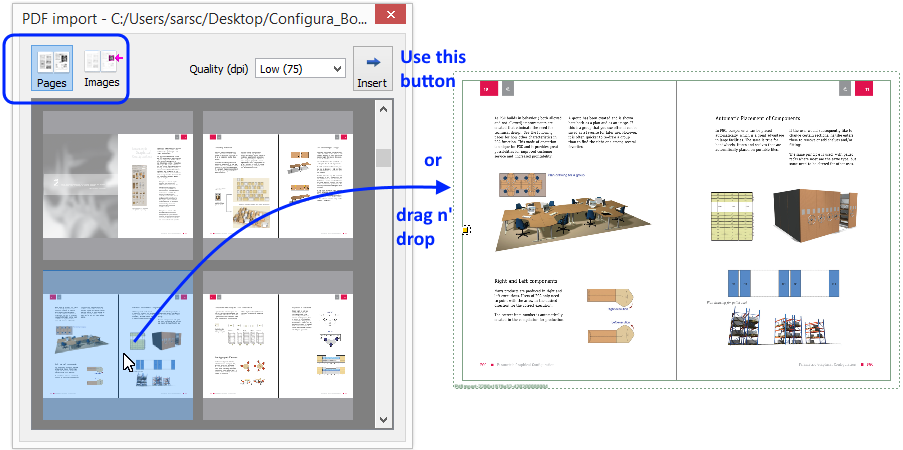
|
Note: Apart from dragging and dropping the PDF file straight onto the drawing area, you can always import a PDF file this way:
|