

A large number of InstantPlanner's components have a Settings dialog, in which you can change the components after you have positioned them in the drawing area. Settings that can be made include factors such as the components' length, depth and width.
To display a component's Settings dialog, follow the instructions below:
Right-click on the component and choose Settings from the pop-up menu that appears. The Settings dialog is displayed.
Double-click on the component and the Settings dialog is displayed.
The length and the width of many components in InstantPlanner can also be changed by stretching or shrinking.
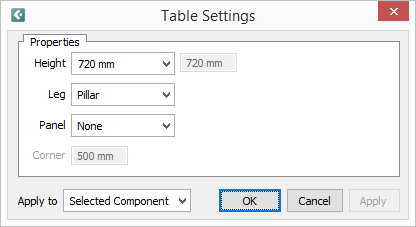
Figure 1 Example of a Settings dialog box