

Photo rendering from the Walkthrough is effortless. You can stop anywhere, press render and then continue to work while the image is being rendered. Several render tasks can be queued up and render in the background.
There are two options for rendering; Photo render and Fast render.
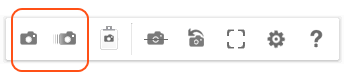
Photo render (Space): generates a natural light rendering of high quality of the current view.
Fast render (Shift + Space): quickly generates a normal light rendering of medium quality of the current view.
The third button from the left is Copy to clipboard (Ctrl + C) which copies the current view to the clipboard:

The image can then be pasted into the drawing area or other software.
The renderings are queued up in a separate window, the Render queue, where you can follow the render progress for each photo:
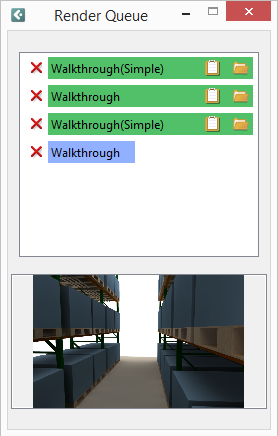
Blue color means that a photo is currently being rendered; green color that the rendering is finished. The red X can be used to remove a rendering from the queue.
To the right of each photo are two options:
 |
Copy to clipboard: |
Copies the rendering to the clipboard. |
 |
Open containing folder: |
Opens the folder that contains the selected rendering. |