

Before saving pictures in JPG format you should consider what level of quality is required, i.e. what compression rate to use. On the JPG tab under Settings for Saving JPG Images you can choose the size – and hence quality – of the pictures you save in the JPG format in the program. If you choose maximum quality (100) you will get quite a large file. If you choose 50 you will get a smaller file of somewhat lower quality.
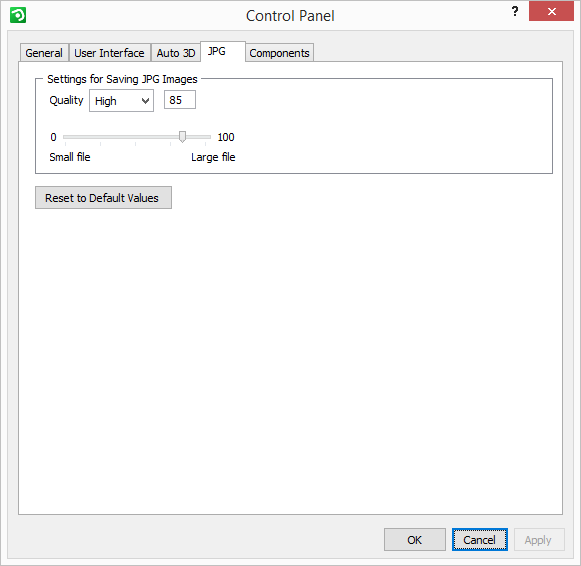
There are four ways to choose quality:
Next to Quality, select one of the four alternatives Low, Medium, High and Max in the drop-down list.
Enter your preferred value, between 1 and 100.
Drag the slider bar that runs between 1 and 100.
If you want to return to the program's default settings, click the Return to Default Values button.
Click here to read more about settings concerning picture quality.
|
Note:
|
For all settings in the Control Panel, always click OK or Apply when you have made the desired changes.