

It is possible to show information in the drawing area in other file formats than InstantPlanner's own (.om). For example, this could be a dwg/dxf file or a jpeg image that has been imported into the drawing area (see Figure 1 below). If you would like to view all external references (imported images, textures, Cad files etc.) in a drawing, follow the instructions below:
Go to the File menu and select External References.
In the dialog that opens, all current external references are listed with information about File name, Size, Path and modifications.
Clicking the [...] button in the Change column enables you to select a different external reference in the settings menu for each specific object.
The button in the Reload column is used with externally referenced dwg/dxf files. This option will allow you to reload the original dwg/dxf file that you are linking to.
The button in the Merge column is used with externally referenced dwg/dxf files. Clicking this option takes away the link to the original dwg/dxf file, i.e. turns the externally referenced dwg/dxf file into an imported dwg/dxf file. It is necessary to select Merge to be able to make any modifications to the imported drawing.
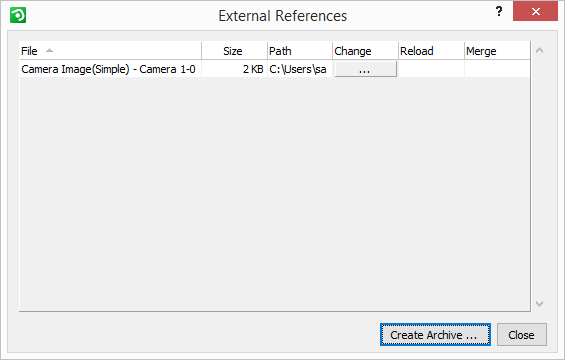
Figure 1:The External References dialog.