

When two or more components are snapped together, each component has a yellow triangular snap point which shows that the components are snapped together and where. This applies both in the case of two tables which are snapped edge to edge and in the case of a chair which is snapped to a table but with a gap between them.
To disconnect components, follow the instructions below:
Activate the components which are snapped together, by clicking on one of them. Components are activated when their yellow snap points are visible (see Figure 1).
Click on the yellow triangle on the component, which you want to disconnect (see Figure 2).
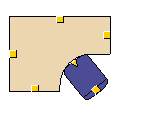 |
 |
| Figure 1: The triangular snap point between the desk and the chair indicate that they are snapped together. | Figure 2: In order to disconnect the chair from the desk, click on the triangular snap point. |
|
Note: Some components disappear when they are disconnected. This applies, for example, to accessories on elevation views. |