

The first time you open Configura Walkthrough, a help screen is displayed. You can then choose whether or not to show the help on start by clicking a checkbox. Whenever you want to open the help, just hit the F1 key or click the question mark at the bottom of the Walkthrough window:

The help shows how to navigate your walkthrough with a scroll wheel mouse, keyboard or a gamepad. A good way to achieve nice, smooth movements and a high level of control is to use keyboard and mouse simultaneously. Press either left or right mouse button for mouse look* and then use the designated keys for moving forward, backward, left or right.
*Mouse look allows you to control the camera with your mouse. It gives you a first person perspective and rotates the camera around you.
You can also connect a gamepad to your computer and use this for navigation. Strange as it may sound, using a gamepad for navigation can often be easier and more intuitive than using the keyboard controls, even if you are not accustomed to play video or computer games. Currently, the Xbox One and Xbox 360 gamepads are the only ones verified as compatible with the Walkthrough.
With a keyboard, you can use the following functions to control your walkthrough:
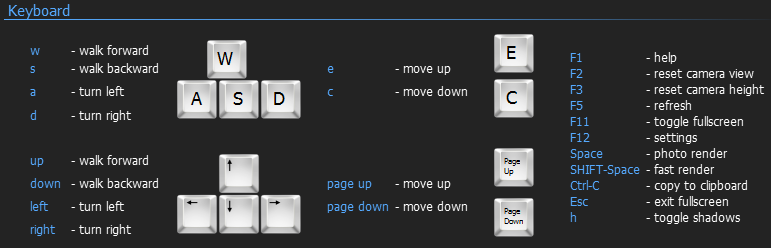
With a scroll wheel mouse, you can use the following functions to control your walkthrough:

With a gamepad, you can use the following functions to control your walkthrough:
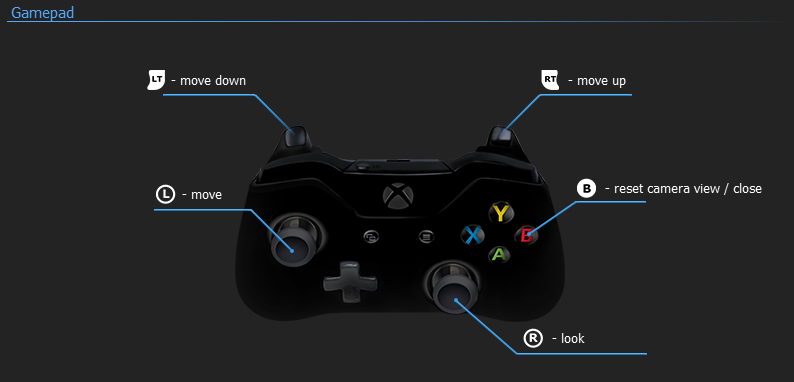
|
Note:
|
Related pages
Accessing Configura Walkthrough
Rendering photos from the Wakthrough