

You can import standing images that shows in 3D, e.g. a picture of a human being (see example below).
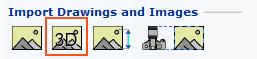
Figure 1 - Import image as standing 3D image
Follow the steps below to import a standing image:
Click the Import and Export tab.
Click the Import image as standing 3D image option (see figure below).
Click the drawing area. I line is showing in the drawing area.
Double click or right click the line and select Settings. The Standing 3D image Import Settings dialog appears.
Set desired settings. You can for example set the width and height on the imported image. Set the height above the floor and the gradient. If you wish the image to be double sided, select the Double sided option. The image will then be mirrored so it looks like the image has two sides.
Click OK or Apply when ready.

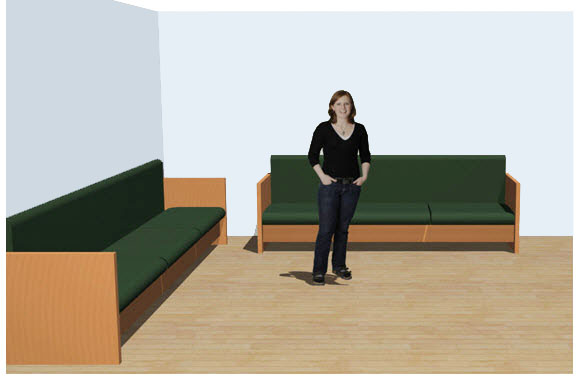
Imported transparent image
|
Tip:
|