

When running InstantPlanner in advanced graphics mode, you can create 3D PDF files with dynamic, interactive 3D views.
To create a 3D PDF file, follow these steps:
Insert a Camera view, as described in the Insert camera view for creation of 3D PDF chapter.
Double-click between the solid line and the dashed line to bring up the Camera image settings dialog.
Select the Include 3D view in PDF files checkbox.
Open the Print Settings dialog and click the Save as PDF... button.
Choose file name and location and click Save. Your 3D PDF file is saved and opened:
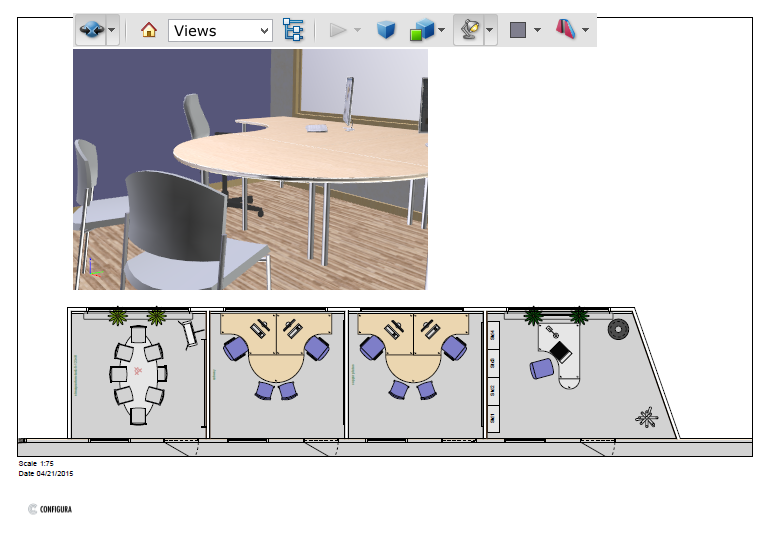
|
Tip!
We recommend that you use Print frames to plan and arrange your printouts to better suit your needs. Follow the link below to learn more about Print frames.
|