

To align components in the drawing area you can use the features found by clicking Align/Distribute in the Arrange menu.
Do as follows to align components in the drawing area:
Group the components you wish to align.
Click on the Arrange menu and choose Align/Distribute. The dialog Align/Distribute is displayed (see Figure 1).
Select the desired alternative within the Align field.
|
Note:
|
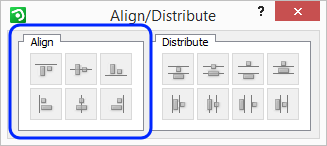
Figure 1
The six different ways to align components are:
Click the first icon from the left in the upper row to align grouped components upwards (see Figure 2).
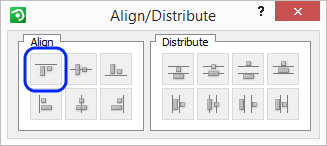
Figure 2
Grouped components are aligned on the basis of either the last selected component or of the top component, if Select Rectangle was used to group the components (see Figure 3).
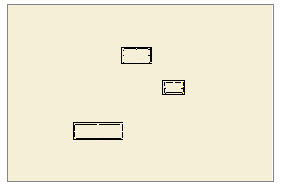 |
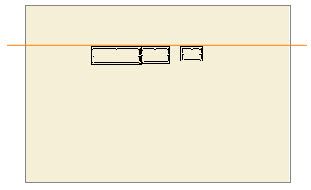 |
| Before Figure 3 |
After |
Click the second icon from the left in the upper row to align grouped components horizontally (see Figure 4).
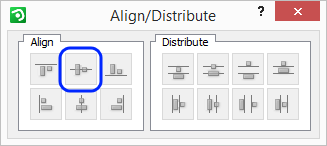
Figure 4
Grouped components are aligned on the basis of either the last selected component or, if Select Rectangle was used, of the selected group's center (see Figure 5).
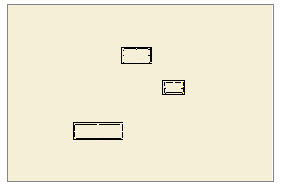 |
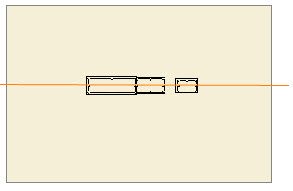 |
| Before Figure 5 |
After |
Click the third icon from the left in the upper row to align grouped components downwards (see Figure 6).
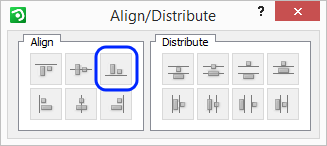
Figure 6
Grouped components are aligned on the basis of either the last selected component or of the bottom component, if Select Rectangle was used to group the components (see Figure 7).
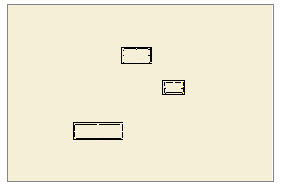 |
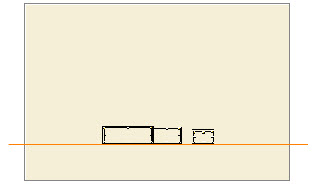 |
| Before Figure 7 |
After |
Click the first icon from the left in the lower row to align grouped components to the left (see Figure 8).
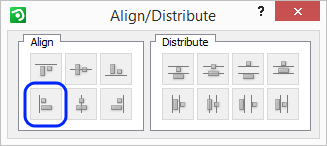
Figure 8
Grouped components are aligned on the basis of either the last selected component or of the far left component, if Select Rectangle was used to group the components (see Figure 9).
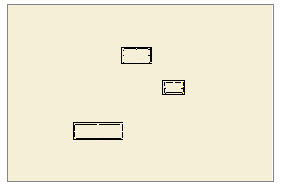 |
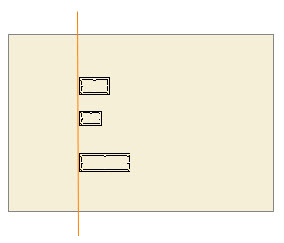 |
| Before Figure 9 |
After |
Click the second icon from the left in the lower row to align grouped components vertically (see Figure 10).
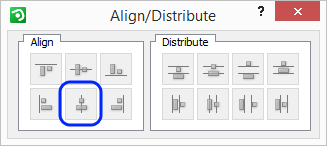
Figure 10
Grouped components are aligned on the basis of either the last selected component or, if Select Rectangle was used, of the selected group's center (see Figure 11).
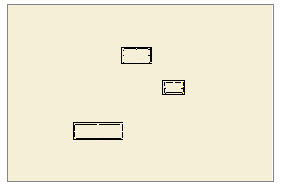 |
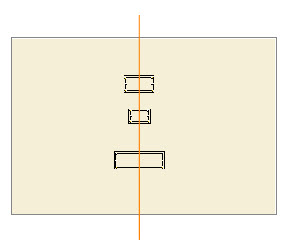 |
| Before Figure 11 |
After |
Click the third icon from the left in the lower row to align grouped components to the right (see Figure 12).
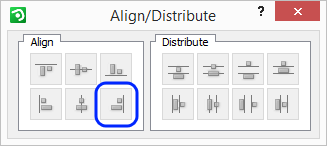
Figure 12
Grouped components are aligned on the basis of either the last selected component or of the far right component, if Select Rectangle was used to group the components (see Figure 13).
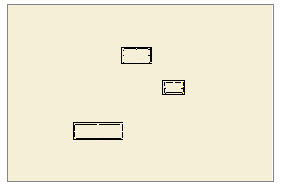 |
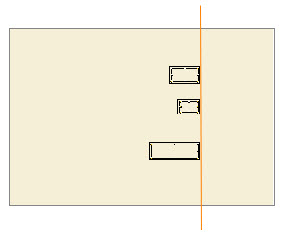 |
| Before Figure 13 |
After |