

From the Scale menu, you can determine the size of the components in the drawing area. The scale ranges from 1:5 to 1: 2000. From the Scale menu, you can also choose Zoom in All Objects and the Zoom Rectangle.
Using Zoom in All Objects, you display all items in the drawing area. For example, you may have zoomed in to look at details and no longer have an overview of the whole drawing. If you choose Zoom in All Objects, you will see all the objects in the drawing area.
Using the Zoom Rectangle , you can magnify a specific part of the drawing area.
Follow the instructions below:
Select the Zoom Rectangle from the menu or the toolbar.
Move the mouse pointer onto the drawing area where it will be accompanied by a small blue rectangle. Alternatively, it is possible to simply press and hold down the Ctrl key from here and onwards.
Position the rectangle next to the component that you want to magnify (Figure 1).
Press and hold the mouse button, and drag the rectangle across the area that you want magnified (Figure 2).
Release the mouse button and the blue rectangle will disappear. You will now see a magnified image of the previous contents of the blue rectangle
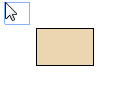
Figure 1
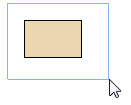
Figure 2
Both the Zoom Rectangle and the Zoom in All Objects functions are also available as buttons on the toolbar.
|
Note:
|
For more information about zooming and panning, click here.