

Using the Surface component, you can create surfaces which are visible in the plan view and, if given a thickness in the Defaults dialog, in 3D.
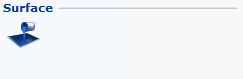
Follow these instructions to create a surface:
Select the Surface component from the Line Drawing 1 component tab.
Move the mouse pointer onto the drawing area, and it changes into a paint tin.
Position the paint tin inside the area which you want to surface (it must be an area completely enclosed by lines).
Click inside the area. A surface is created.
You can also use a Surface to calculate surface areas.
Follow the instructions below, to calculate the size of a surface area:
Create a surface, as described above.
Put the mouse pointer on the surface. Help text is displayed automatically, which gives the size of the surface area, as well as the total measure of all the surface's edges.
|
Note:
|