

At the top of the Line Drawing 1 tab, under Step, you can pre-set Length step and Angle step for the line drawing components.
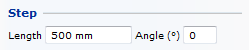
The value entered in the text field Length determines the step length of the line drawing component when stretched or shrunk.
Example 1:
You want to draw a straight, 1,500 mm long line.
Do as described below:
Under the heading Step, enter 500 mm in the text field next to Length.
Select a Line and position it in the drawing area by clicking once.
Stretch the component. You will see that its length increases in steps of 500 mm.
Stretch until the input display displays 1,500 mm.
Click the line into position.
The length of the component increases or decreases accordingly step by step by the value you have entered in the text field Length.
The angle you enter in the text field Angle (°) determines the size of the angle step a line drawing component takes when you drag the component to rotate it.
Example 2:
You want to draw a straight, 1,500 long line sloping upwards on the drawing area.
Do as described below:
Enter 500 mm in the text box Length and 30 in the text field next to Angle (°).
Follow example 1, points 2 to 4.
Rotate the line until the Angle field in the input display displays 30 degrees.
Check the length of the line in the input display again and click the line into position.
The angle of the component increases or decreases accordingly by the angle you entered in the text field Angle (°).