

A dimension which has snapped to a component will follow the component when repositioning it. For example, this is an advantage when dimensioning elevation views. When moving the elevation view, the dimension will follow.
When placing a dimension in the drawing area, you determine the position of the dimension text. This is done by moving the mouse pointer along the line you are measuring, thus allowing InstantPlanner to find three available positions for the text.
However, if you place a dimension on a small component, there may not be enough room for the dimension text to be displayed properly. To get text that is legible, place the text on either of the sides of the dimension - not in the middle position.
To make the text legible on a dimension component that is already positioned in the drawing area, follow the instructions below:
If the dimension is deactivated (its yellow snap points are not visible), click on the dimension so that it becomes activated and you can see its yellow snap points (Figure 1).
Place the mouse pointer on the yellow snap point which is right next to (under) the dimension and drag to the snap point to the right or to the left (up or down). The text will move outside the help lines and will be enlarged (Figure 2).
Release the mouse button.
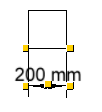 |
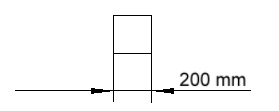 |
| Figure 1 | Figure 2 |
|
Note:
|