

Using the Text tool, you can position a text block in the drawing area. The text is visible on your 2D drawing layouts. You can either connect the text to another component or place it freely in the drawing area.
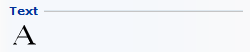
To connect text to a component, follow the steps below:
Go to the Tools tab and select the Text tool.
In the drawing area, move the mouse pointer close to the component you want to snap the text to.
Before clicking the text into position, determine its angle by moving the mouse pointer in the desired direction. Click the text into position. The Text Settings dialog appears.
In the Font field, select the desired font, whether it should be in Bold or Italic, enter its Size and select Font color.
Enter desired information in the white input field.
Select the Frame checkbox if you wish to frame the text. Also select the appearance of the line that connect the text to the component should look like.
Click on OK or Apply.
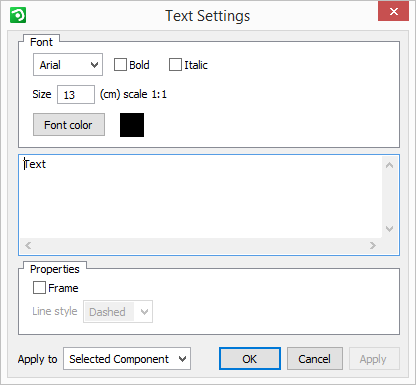
Figure 1: the Text Settings dialog.
To move the text after placement, follow the steps below:
Click the text if the snap points is not visible.
Click and hold the snap point and drag the text to desired position.
To place the text freely (text not connected to a component), follow the steps below:
Go to the Tools tab and select the Text tool.
Move the mouse pointer to the drawing area while holding the Shift key. This to avoid the text to snap to components in the drawing area.
Click the text in place in the drawing area. The Text Settings dialog appears.
In the Front field select the desired font, whether it should be in Bold or Italic, enter its Size and the Get color.
Enter desired information into the white text box.
Select the Frame checkbox to frame the text.
Click on OK or Apply.
|
Note:
|