

If you check the Standard bill of material box, you choose to include the Quotation in the printed document.
You have the possibility to specify which columns you would like to have displayed in the printed quotation.
The left field shows the information that will be printed and the right field shows the information that will not be printed.
To move a heading to the right field, select the heading and click the right arrow button. If you change your mind, mark the heading in the right field and click the left arrow button.
You also have the following options:
- To decide the order of the columns in the quotation, select a heading and use the arrows to move the heading up and down in the field.
- To move all the headings to the right field, click the red cross.
- To reset selected columns to default, click the blue cross.
- Unchecking the Expand list box will remove all article data that does not contain any price information.
- Unchecking the Show summary box will exclude all information found under the Summary heading in the Calculation dialog.
- Unchecking the Expand summary box will remove all items that does not have any price information.
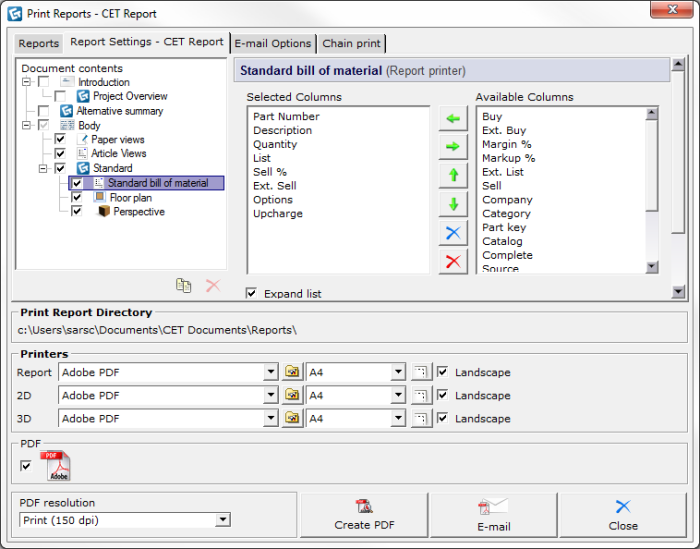
Figure 1
Note: The content in the Print Report dialog can vary depending on the Extensions installed. |