

Calculation is one of the essential features of CET Designer. The calculation always shows a summary of all items included in the current drawing proposal (including the number of articles, prices, descriptions, etc.). In the calculation, you can even add a discount or indicate totals for value-added tax, shipping, handling, assembly, etc.
Figure 1 below shows the tab Article view in the Calculation dialog. Choose which part you wish to read more about. Also read about Comparing views, Currency handling and Settings.
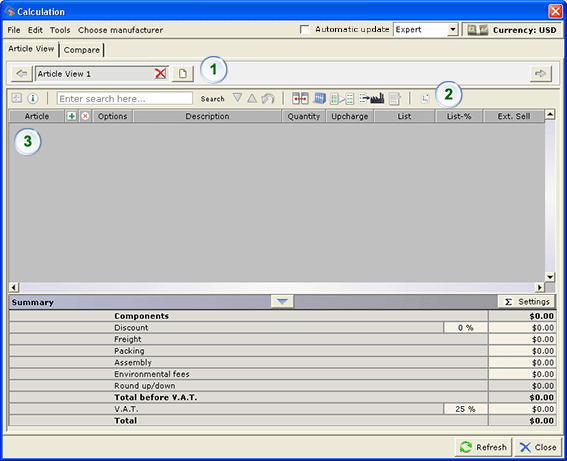
Figure 1
It is possible to create views with a content of different articles. The field shows which article views you have added.
The following functions exists in the field:
Create a new article view: Creates a new article view. The view's content is equivalent to the selected view.
Show next hidden view to the left/right: Tabs between the article views, if you have a large number of views.
Change an article view's name by clicking on it.
Delete an article view by clicking on the red cross next to the view's name.
![]()
Figure 2
The menu bar (see figure 3 and 4) contains several functions which are described below, starting from the left side of the bar.
Expand/minimize all sub articles: Shows/hides sub articles.
Show/hide detailed information: Shows/hides detailed article information.
Search field: Enter what you wish to search for and click Search.
Jump to next search result/previous search result: Tab up/down in the search result.
Clear search: Clears the search function.
Arrange columns: Choose which columns you wish/do not wish to show in the article compilation.
Bill of material grouping: Group items according to tags.
Apply filter: Choose what will be displayed in the article compilation.
Export articles from this view: Choose format and export to a file.
Create new view containing selected articles: Create a new view with selected articles.
Printable article view: Insert the compilation into the paper view.
![]()
Figure 3. The menu bar in Expert mode.
![]()
Figure 4. The menu bar in Standard mode.
|
Note: The functions Apply filter and Export articles from this view are, in Standard mode, only available from the Tools-menu respectively from the File-menu. |
The field Article compilation contains the articles of the components placed in the drawing area. What shows depends on settings made with the functions in the menu bar, see above.
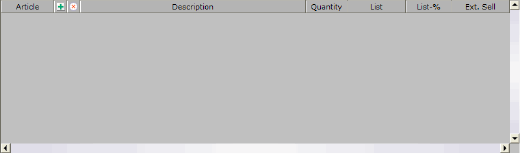
Figure 5
|
Note:
|